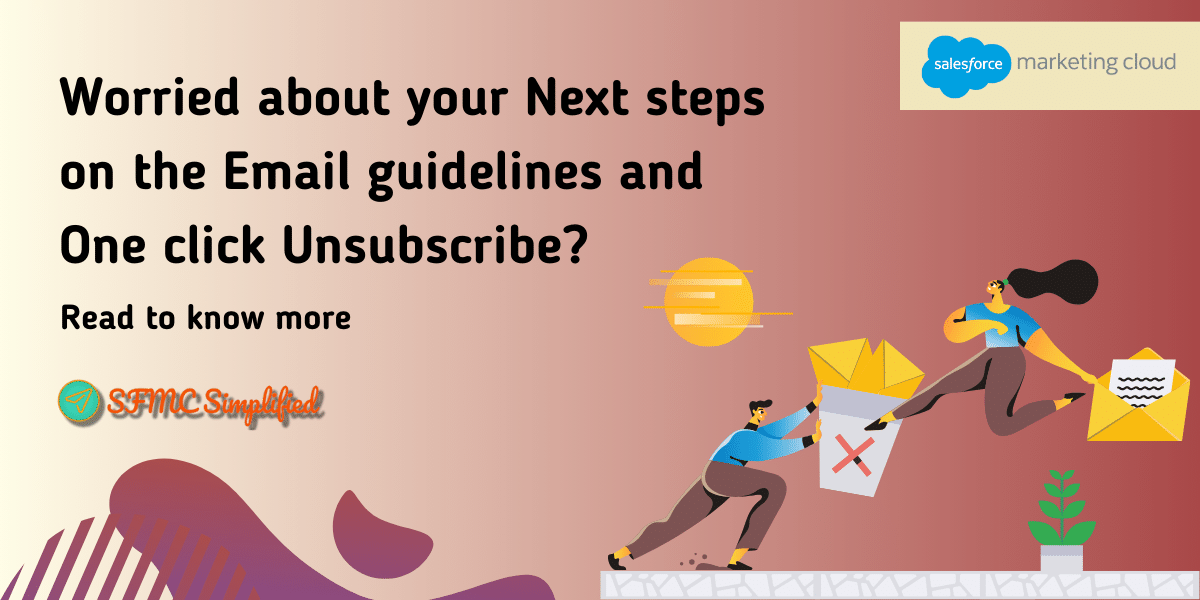You might have received an email from Salesforce to improve email deliverability and take steps to help prevent abuse by following the new email sender guidelines by Google and Yahoo. Three areas to be aware of include:
- Authentication best practices are required
- Provide an easy, one-click opt-out method
- Keep spam complaints to a minimum
Overview:
Starting February 1, 2024, senders who send more than 5,000 messages per day to Gmail or Yahoo accounts must support a one-click list-unsubscribe header, and include a visible unsubscribe link in the message body. One-click unsubscribe is required only for marketing and promotional messages. Transactional messages are excluded from this requirement.
1. What can be done for Authentication best practices?
You can run a Sender Reputation Report to check the reputation score of your emails. For details regarding how to check this refer to our blog on SFMC Simplified.
Link for the same:Sender Reputation Score
2. How to provide an easy, One-Click Opt-Out method?
A list-unsubscribe header is a field in the header of an email that adds an “Unsubscribe” link or button in the email client’s interface. This provides recipients with an easy way to opt out of future emails, without needing to search for an unsubscribe option within the email content itself. Please note that this is different than the Unsubscribe link you may have added on the email footer.
Senders that already include an unsubscribe link in their messages are required to implement a one-click unsubscribe in all commercial, and promotional messages till June 1, 2024.
This option will only be visible if the Marketing Cloud Account that you are using for sending emails to Gmail or Yahoo has an authenticated domain and a good Sender reputation score.
In Gmail, the List-Unsubscribe header looks like as in the screenshot:

How this feature will work for the Emails that are sent from Marketing Cloud?
This feature is only applicable when the email send type is done using” Commercial send classification” or any other send classification you may have created that is” Commercial” in nature. Email clients’ unsubscribe requests are processed in one of two ways (this is automatically configured by email clients, and you have no control over this):
-
Mail To: The Mail To method sends an email to the mail-to address included in the List-Unsubscribe header. Marketing Cloud receives these emails and unsubscribes the subscriber from the associated list in the same way that Reply Mail Management processes unsubscribe requests from links in the body of an email.
-
One-Click Post: The one-click method performs the List-Unsubscribe action for the subscriber as if the user clicked the Publication List Update button on the Subscription Center page. This action returns the email client’s default confirmation page to the subscriber instead of the Marketing Cloud confirmation page.
When an email is sent from the Marketing Cloud Business Unit to Gmail or Yahoo and the subscriber clicks the unsubscribe button on Gmail then the status of that subscriber in the All Subscriber list will be updated to Unsubscribed.

- If the settings are selected as “Subscribers will be unsubscribed from this business unit only”, the subscriber will be unsubscribed from the specific business unit from which that email was sent.
- If the setting is selected as “Subscribers will be unsubscribed from all business units in the Enterprise”, then the subscriber will be unsubscribed globally.
During any email sent Marketing Cloud checks the All-Subscriber list for the status of the subscriber, if unsubscribed then no further emails will be sent to the subscriber.
A send flow will work something like this-

What happens in SFMC?
The record is added to the following data views:
- _unsubscribe
- _BusinessUnitUnsubscribes
Since the Unsubscribe requests are also processed and updated to “All Subscriber list” no manual change is needed in SFMC to process the request and exclude them from future sends.
Are these changes reflected in Salesforce CRM too?
Although, Marketing Cloud stores the status in the All-Subscriber list as Unsubscribed, but that is not reflected in the CRM. This is what we are trying to implement here.
How to update the status in Salesforce CRM?
To update the HasOptedOutOfEmail field to true and unsubscribe the subscriber from all preferences we need to follow the below steps
If you have a Single Org:
- Create an automation with SQL Query activity that will query _unsubscribe data view or _BusinessUnitUnsubscribes. This query will include the unsubscribes from the last 24 hours and store the results in the DE.
- Create a Journey with DE created in step 1 as the entry source and use the contact activity to update the status and preferences of the Subscriber.
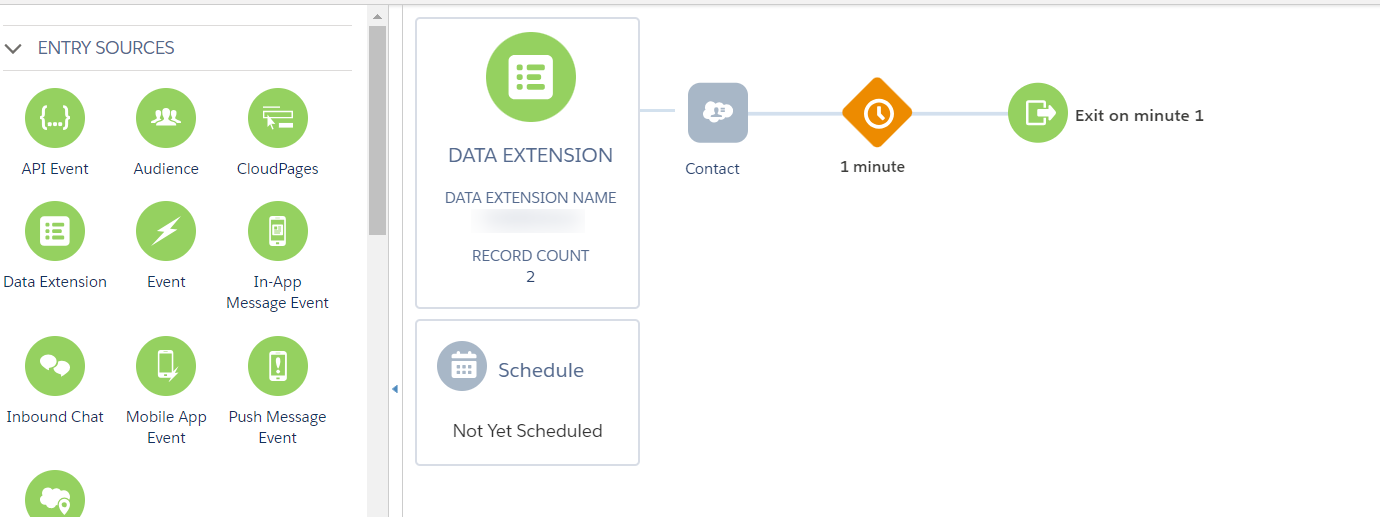
- If using CampaignMember, within the same journey update the campaign member record using find and update and adding the static value for each campaign. In this case, for different campaigns separate campaign activity will be used.

3. How to keep spam complaints to a minimum?
To keep spam complaints to a minimum:
- Utilize a preference center to allow your subscribers to choose the type of content they receive and the frequency.
- Create a query to check the last six months opens or clicks and stop sending the emails to these unengaged segments.
- Check your bounce data – We can query the bounce data view and fetch all the emails that have been bounced due to invalid email addresses, domain incorrect, or other reasons and remove them from email sends.
Considering the above points will ensure that the emails are sent to valid email addresses thus improving the reputation and spam complaints.