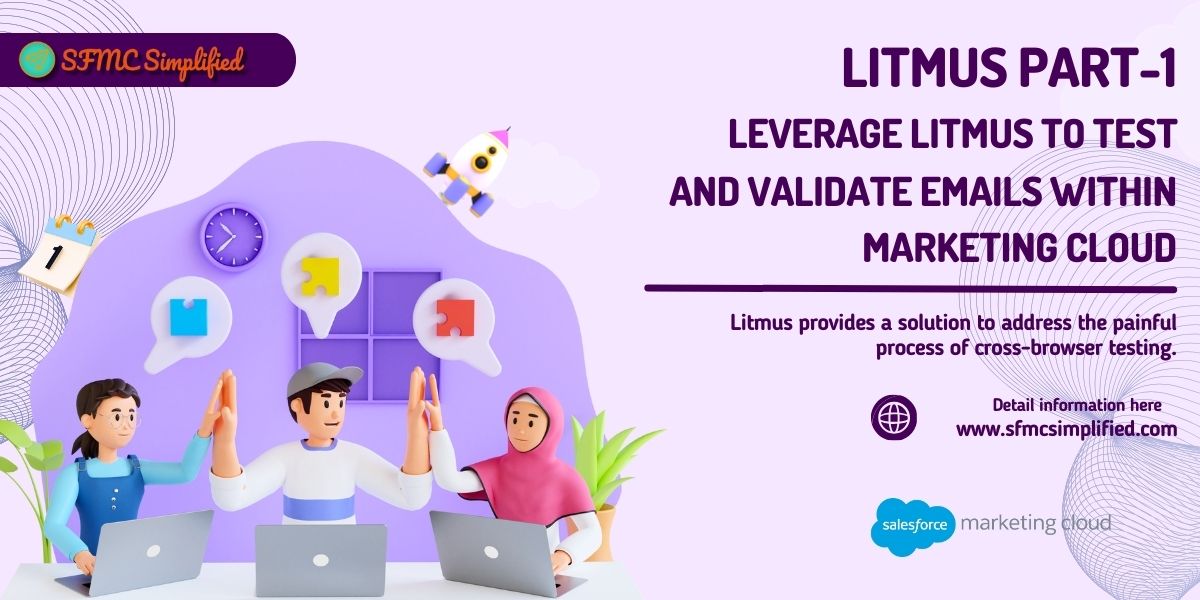What is Litmus?
SLitmus is a testing tool having several integrations with Marketing Cloud (SFMC). It helps to build and test how the email content(including personalized, and dynamic) looks in various email clients and devices without manually copying and pasting code between tools, saving time and streamlining your email workflow. Litmus provides a solution to address the painful process of cross-browser testing.
Why Litmus?
Coding requires trial and error…lots of it. We can identify emails with rendering issues before deployment. Stakeholders can view proofs, add comments, and tag the correct people to make the changes or approve emails. Setting up user accounts is simple and the folder options help to keep your content easily accessible. The two most helpful features on Litmus are Previews and QA and Analytics. They provide valuable insight into our email marketing initiatives for the quality of our email designs and user engagements across all digital devices.
How to Enable Litmus Previews Integration for Individual Marketing Cloud Users?
-
Log in to Marketing Cloud as an administrative user
-
Click your name in the upper right-hand corner, then click Administration
-
Hover over the ‘Account’ tab, then click Users
-
Click the checkbox next to the user you wish to enable Litmus previews for
-
Click Manage Roles
-
Expand ‘Permissions’ and click Edit Permissions
-
Expand ‘Email’
-
Expand ‘Advanced Preview Options’
-
Click Allow next to ‘Integrate with Litmus’ and ‘Litmus Trial Previews’
-
Repeat the above 6 steps for each user who needs access
Note: An existing Litmus Pro or Enterprise account is required. You can sign up for a free seven-day trial of Litmus Enterprise from Preview and Test in Email Studio.
-
Navigate to the Preview and Test tab of an email.
-
Click the Litmus icon and sign in to Litmus using your existing Litmus account credentials.
-
If you don’t have a Litmus account, you can sign up for a free trial of Litmus Enterprise.
-
You can switch between previews or select a preview thumbnail for a specific client that renders the client’s preview. Previewing an email without selecting a subscriber to preview does not display the default header and footer in the Litmus Email Previews.
Settings in Litmus:

-
You can change your profile in Litmus and add your email address and image to your Litmus account.
-
Workflow helps to update your experience level with Litmus, your goals for using Litmus, and other changes.
-
Change your password and Litmus Address for sending and receiving the HTML code from ESPs using Account settings.
-
Manage all notifications related to your Litmus account here. When someone adds a comment to the proof section, the notifications are sent to an email.
-
Usage provides you with a summary of your account’s email preview usage over the last 6 months.
-
You can add 100+ email clients and devices to test your email in the previews & QA test tab from Email Clients.
-
You can integrate an app with Litmus and get all the notifications from Litmus to that app. E.g. With Litmus Slack Notifications you can receive instant, direct messages to your Slack workspace about activity occurring on your Litmus projects.
-
Manage ESPs allows you to add new ESPs to your Litmus account.
-
Integrate your Litmus with multiple ESPs such as HubSpot, Mailchimp, Marketing Cloud, Marketo, and others using Integration.
Litmus Integrations:
You can test your emails on multiple devices and browsers using three ways of Litmus integration viz. Litmus Extension, Litmus Preview and Test, and Litmus tool.
Leverage Litmus and test the emails within Marketing Cloud using Litmus Extension, Litmus Preview, and Test.
-
-
Litmus Extension:
-
With Litmus Extension, you can run a litmus test without leaving your email service provider, preview your emails locally while you build, and validate links, images, and tracking before you send. Litmus Extension lets you preview, troubleshoot, and optimize your email right where you build, saving you time and helping you boost email accuracy.

You can download the Litmus Extension for free, but it requires a paid Litmus account for full access to pre-send email testing.
Installing the Litmus Extension
-
-
Click Add to Chrome
-
Click Add extension
-
Litmus Preview and Test:
With Litmus Preview and Test, you can preview your marketing cloud emails in content builder across 100+ clients. You need to configure a list in Litmus of which browsers, devices, and clients you want to preview.

Selection of Devices in Litmus:
You can select the devices from the settings mentioned below in Litmus and all these devices will display in your Preview and Test tab in Marketing Cloud.
Account>Settings>Email Clients>Create List (you can select up to 119 devices). Access Litmus on the Preview and Test screen of the Content Builder editor to preview Marketing Cloud emails.
Note: The above two options are available with enterprise edition only.
For other editions of Marketing Cloud, you can use the Litmus tool to test and validate the emails. Let’s see how to leverage the Litmus tool in Litmus Part-2 Leverage Litmus to test and Validate emails