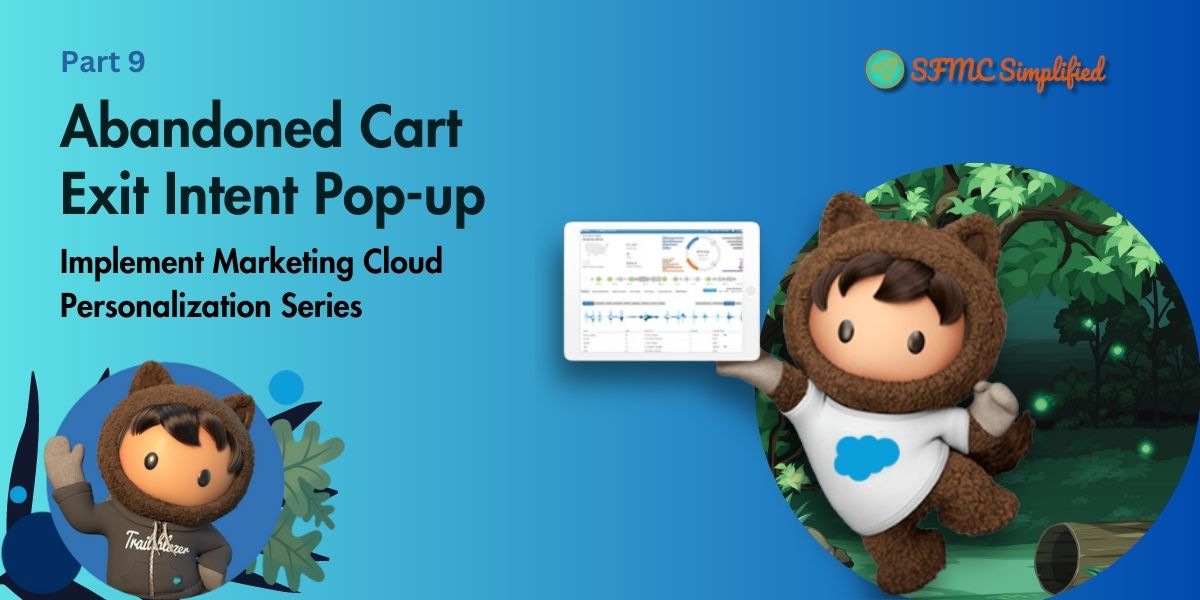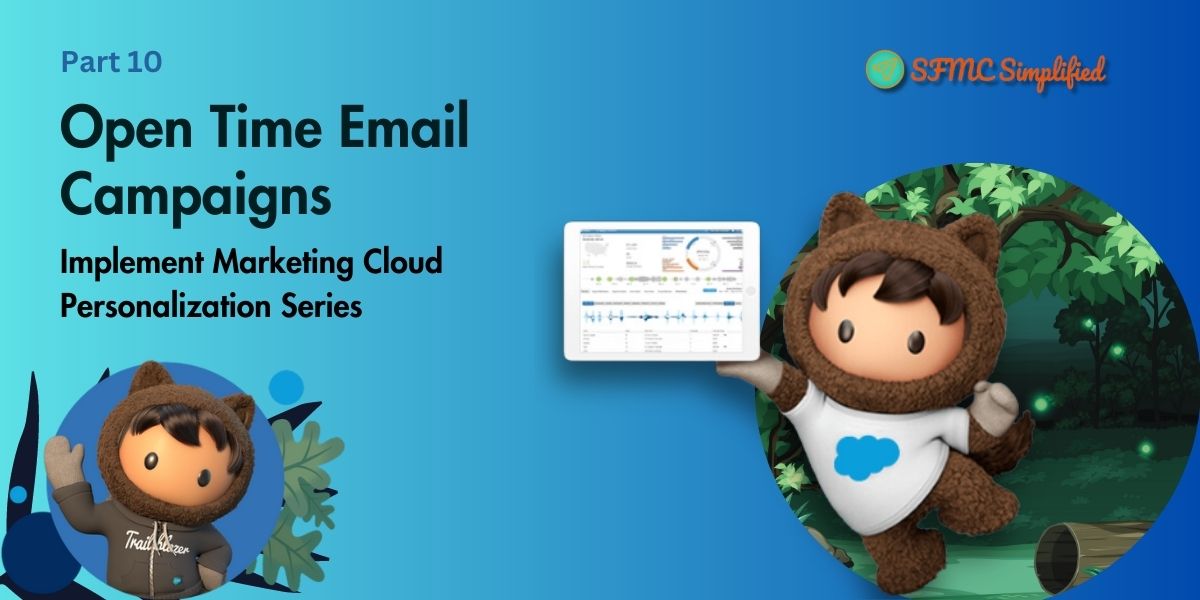The previous article, Abandoned Browse – Marketing Cloud Personalization captured details in a user segment of abandoned browse users on Revotrix and send them emails from the marketing cloud journey builder. In this blog, implementing a use case- Exit Intent Pop-up which will display user abandoned cart details when a user is about to leave or closes the webpage.
Use Case
Displaying abandoned cart products in the popup when a user is about to leave the webpage. Before displaying this popup, check with the following conditions:
- The user has not made any purchases.
- The user has added any products to the cart.
- The user is about to leave the webpage and has abandoned their cart.
Solution
In Marketing Cloud Personalization, configure the following to display an Exit Intent Popup:
- Create a user segment with a defined rule for real-time abandoned cart users who did not make any purchases.
- Create an Einstein Recipe and configure it that runs an algorithm to capture user-abandoned carts.
- Create an Open Time Template and Campaign to get a user abandoned cart details in the web template.
- Create a Web Template and Web Campaign to display cart details in the popup.
User Segment
A segment is a real-time grouping of users, or accounts, based on criteria you define using a set of segment categories and rules.
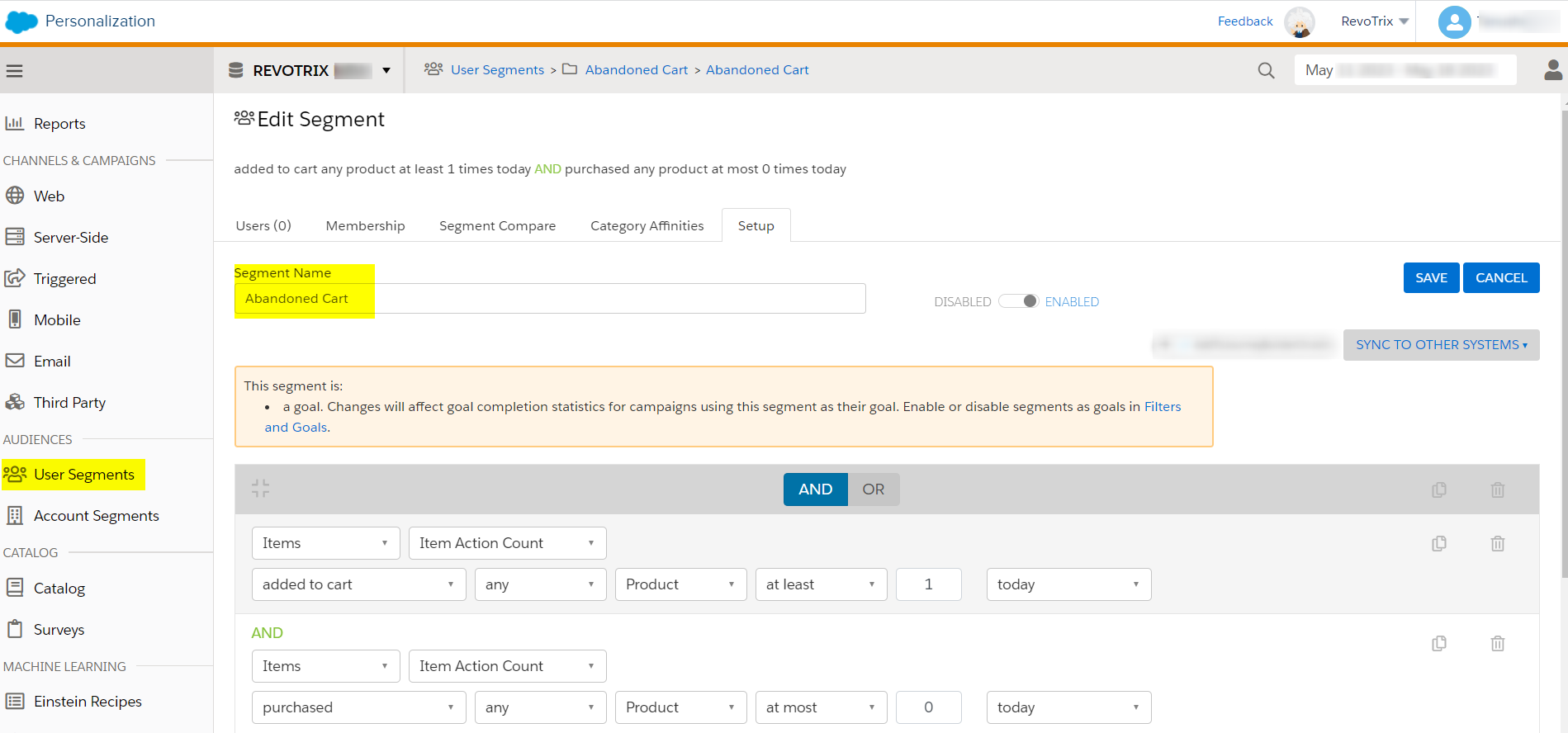
Follow the salesforce document link to create a user segment.
Einstein Recipe
Einstein Recipes consist of ingredients, exclusions, inclusions, boosters, and variations. Combine these components to suggest content or products according to an individual customer’s behavior and affinities.
Personalization uses your recipes to create algorithms that present each customer with their own personalized recommendations.
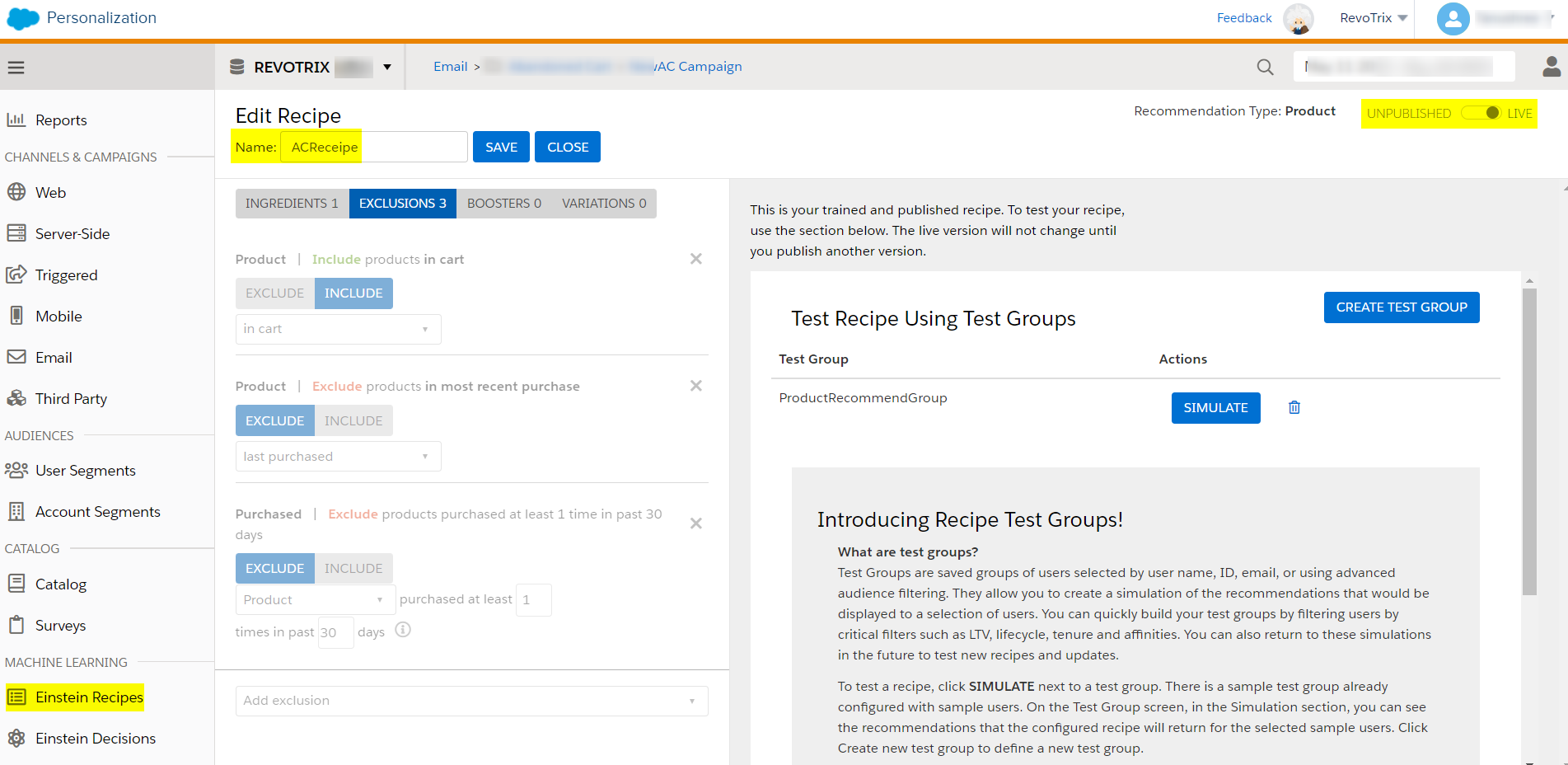
Follow the salesforce document link to create an Einstein Recipe.
Open Time Email
Use open-time email campaigns to deliver personalized content and product recommendations each time a recipient opens an email. Using existing email campaigns that you send from the marketing cloud, Open Time Email campaigns deliver real-time personalized content to each member of your subscriber list.
Steps to Create an Open time Template:
- Create a new open-time template.
- Design the template and write HTML content.
- You can preview the design on the right and then Save it.

Follow the Salesforce document link to create an open time Email Template.
Steps to Create an Open time Campaign:
- Create a new open-time campaign.
- Configure with a block name(Block1).
- Select created open-time template and configure it.
- Select an abandoned cart Einstein Recipe, which is created in the above steps.
- Select excludes and includes products in the exclusions.
- Save and simulate it.

- Copy the generated HTML code and paste it into a template-based Email in Marketing Cloud Content Builder.

Follow the Salesforce document link to create an Open Time Email Campaign.
Web Templates
Create a web template using the Global template- Exit Intent Pop-up with Email Capture. Click on Clone Global Template.
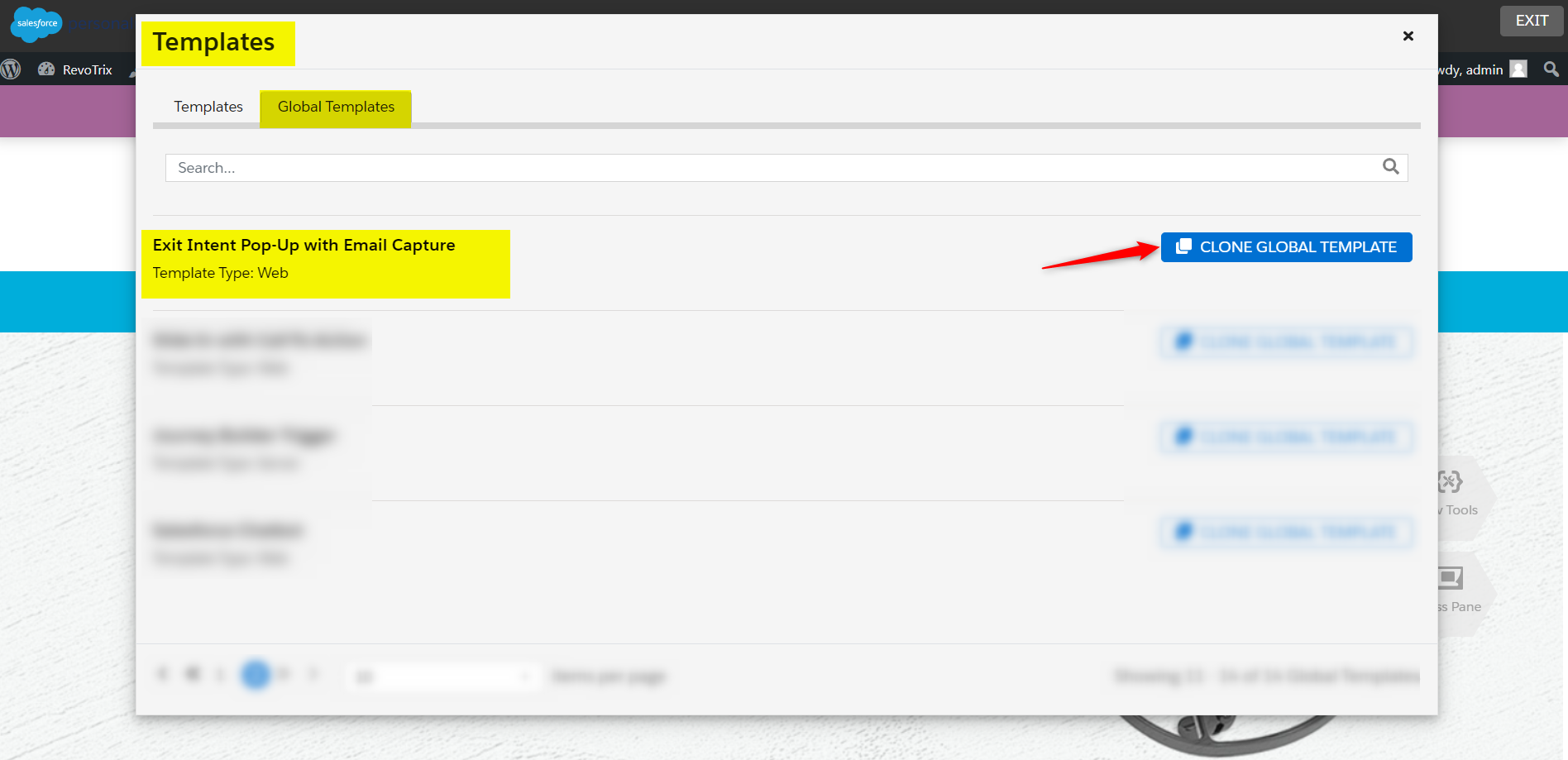
Follow the following steps to configure the cloned global web template:
- Rename the template.
- Select the content zones (declared on the Sitemap) that define an area to display the popup.
- We can edit and modify the template design using the template editor. Adding Open Time Campaign HTML code in it to display the cart details of the user.
- Click on Save to save the web template.

- Click on Publish to publish the template and make it live to create the web campaign.
Web Campaigns
- Create a Web Campaign and use this template in the Web Campaign Experiences.
- Configure this template, providing headings and CTA button links.

- Add a rule in Campaign Targeting for users who are in Abandoned Cart User Segment to show the campaign on the web page.

- Save and publish it.

- Check published web campaigns on the website.
An approach to show Abandoned cart products on an Exit Intent Popup through Marketing Cloud Personalization is getting real-time cart product information. When a user adds a product to the cart and leaves the purchases, we can remind a user before exiting the webpage to make the purchase.
All the activities are implemented using personalization to give the best real-time user experience.