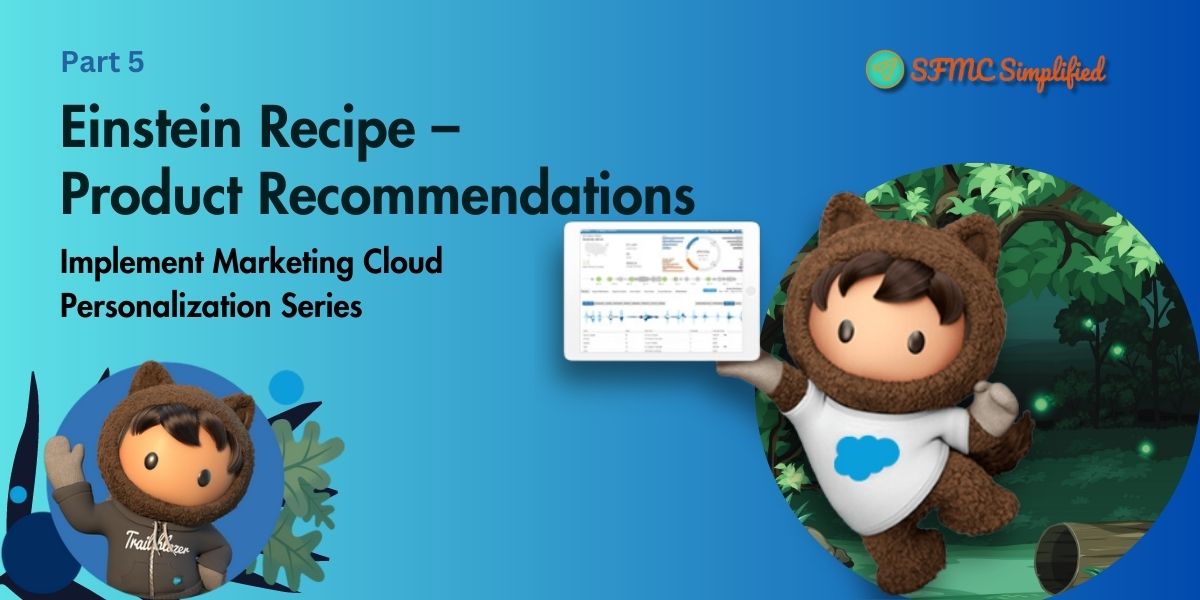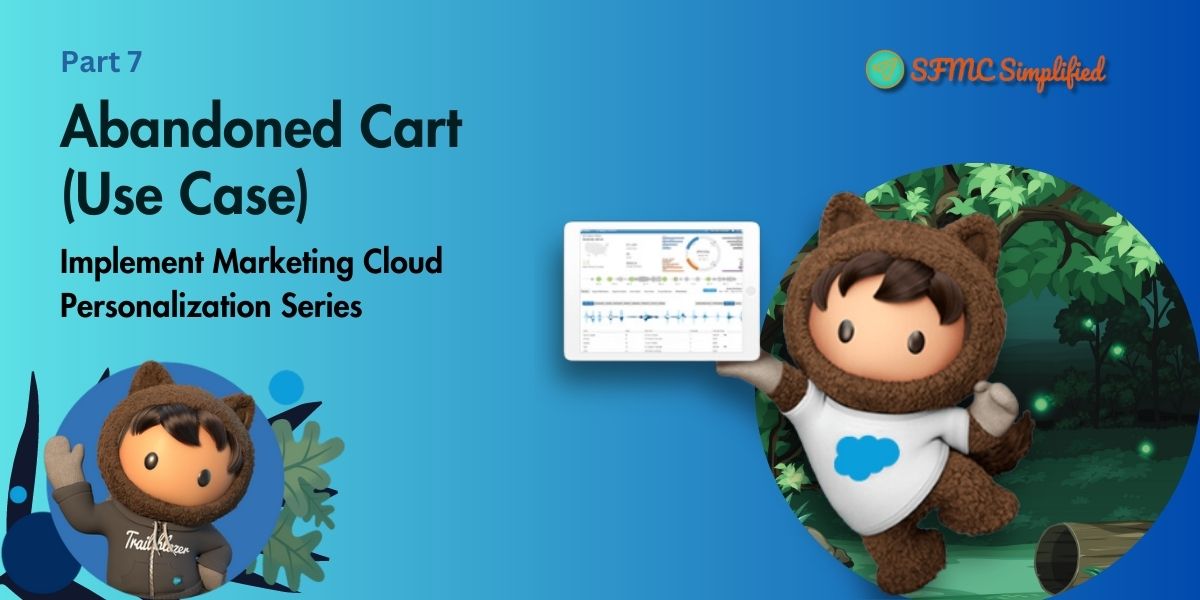In the previous article, we implemented a block of Product Recommendations on a Revotrix webpage. Using personalization machine learning Einstein Recipe to display recommendations of products on the particular webpage. In this blog, we are implementing a use case of displaying banners with a CTA button on a Revotrix webpage. Configuring to display a block with an image or relevant content in the defined area, and would engage more users on the web page.
Use Case
The client wants to display a banner section with some information on the webpage.
For example, when a user visits any product page of the Revotrix website we can display a promotional banner that has some information and a redirect link to another webpage. Engaging users to view more products on the website.
Solution
To configure this use case we need to implement the following steps in the personalization:
Define a Content zone in the sitemap, to display a banner in the defined area.
Follow the below steps to configure the Web Template:
- Create a new web template by cloning a global web template Banner with Call to Action and renaming it (Banner with CTA).
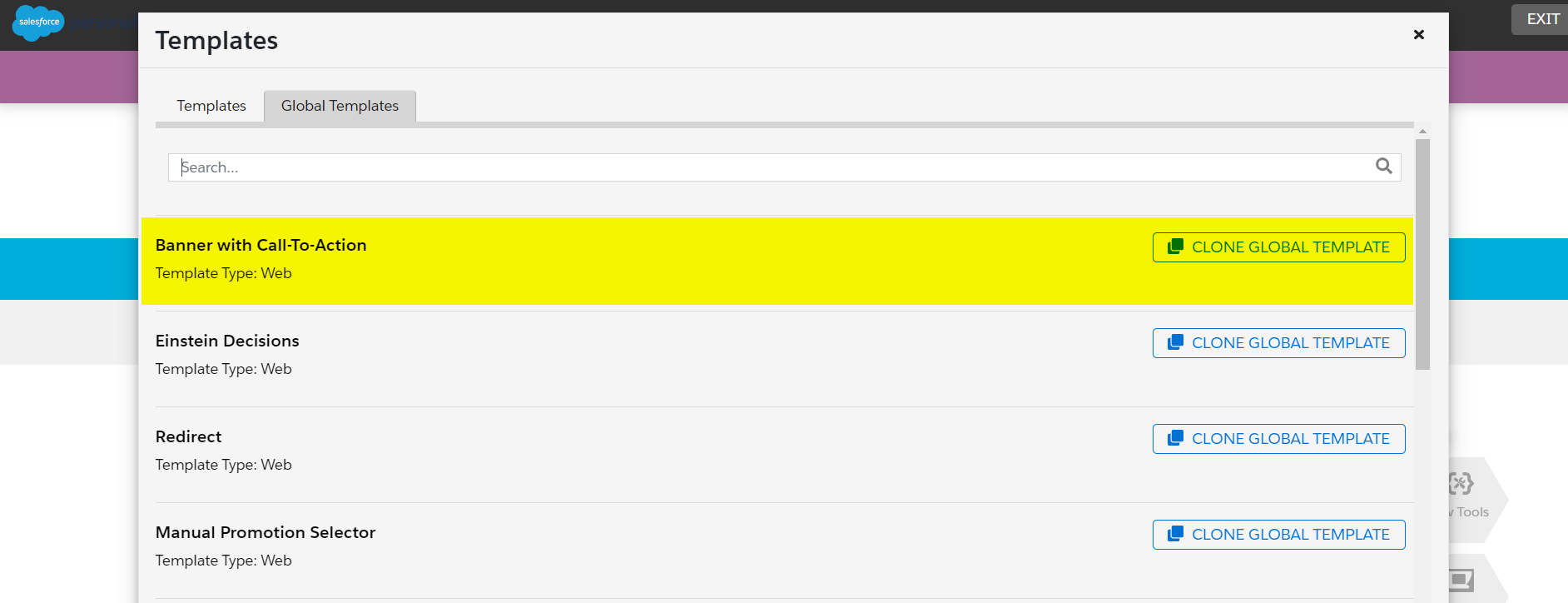
- Provide the content or heading to the banner.
- Select a Content Zone to display a banner in the defined area of the webpage.
- We can test the web template which displays the banner in the defined area of the webpage.
- Save the web template and then publish it.
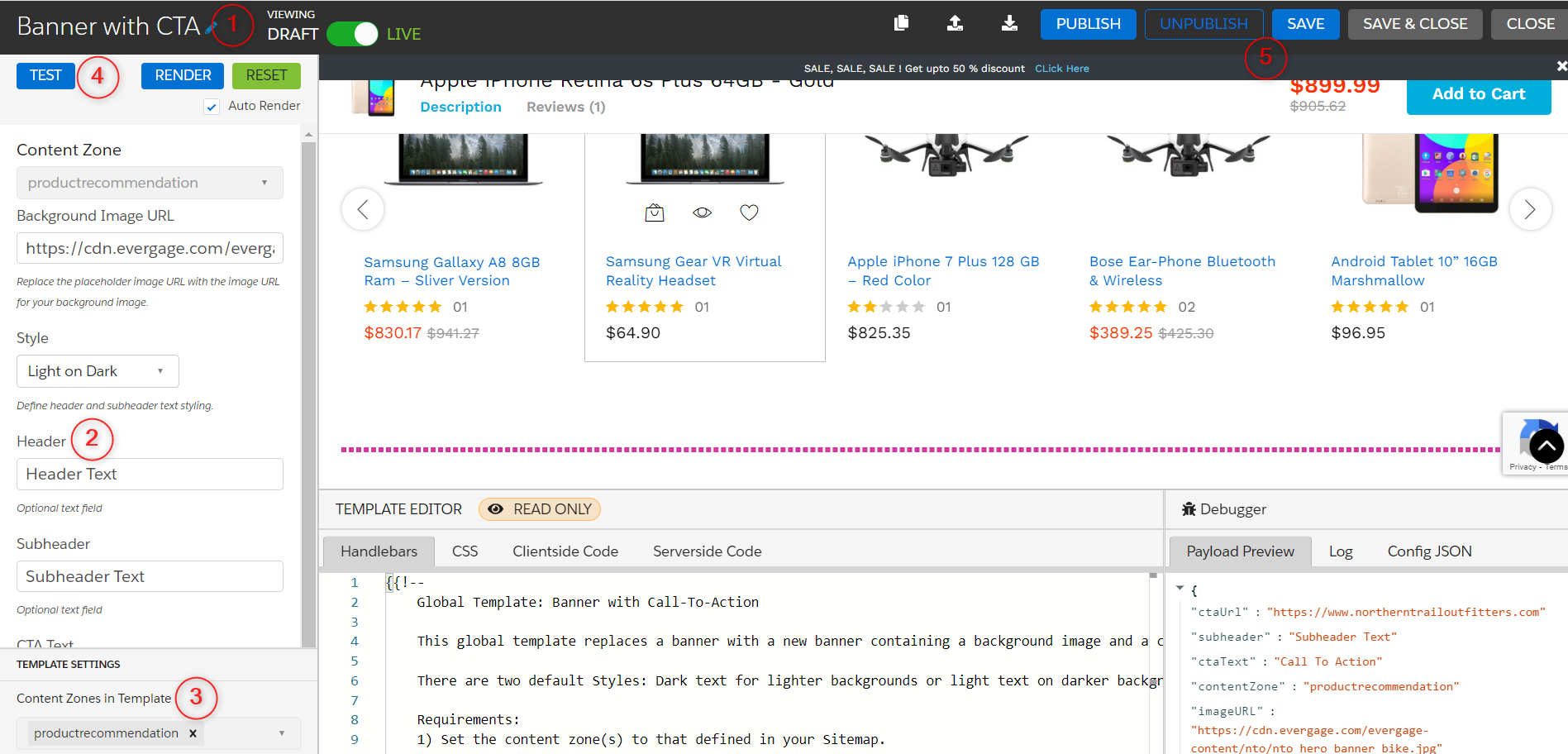
Follow the below steps to configure a Web Campaign
- Create a new Web Campaign and rename it. (Display Banner Web Campaign)
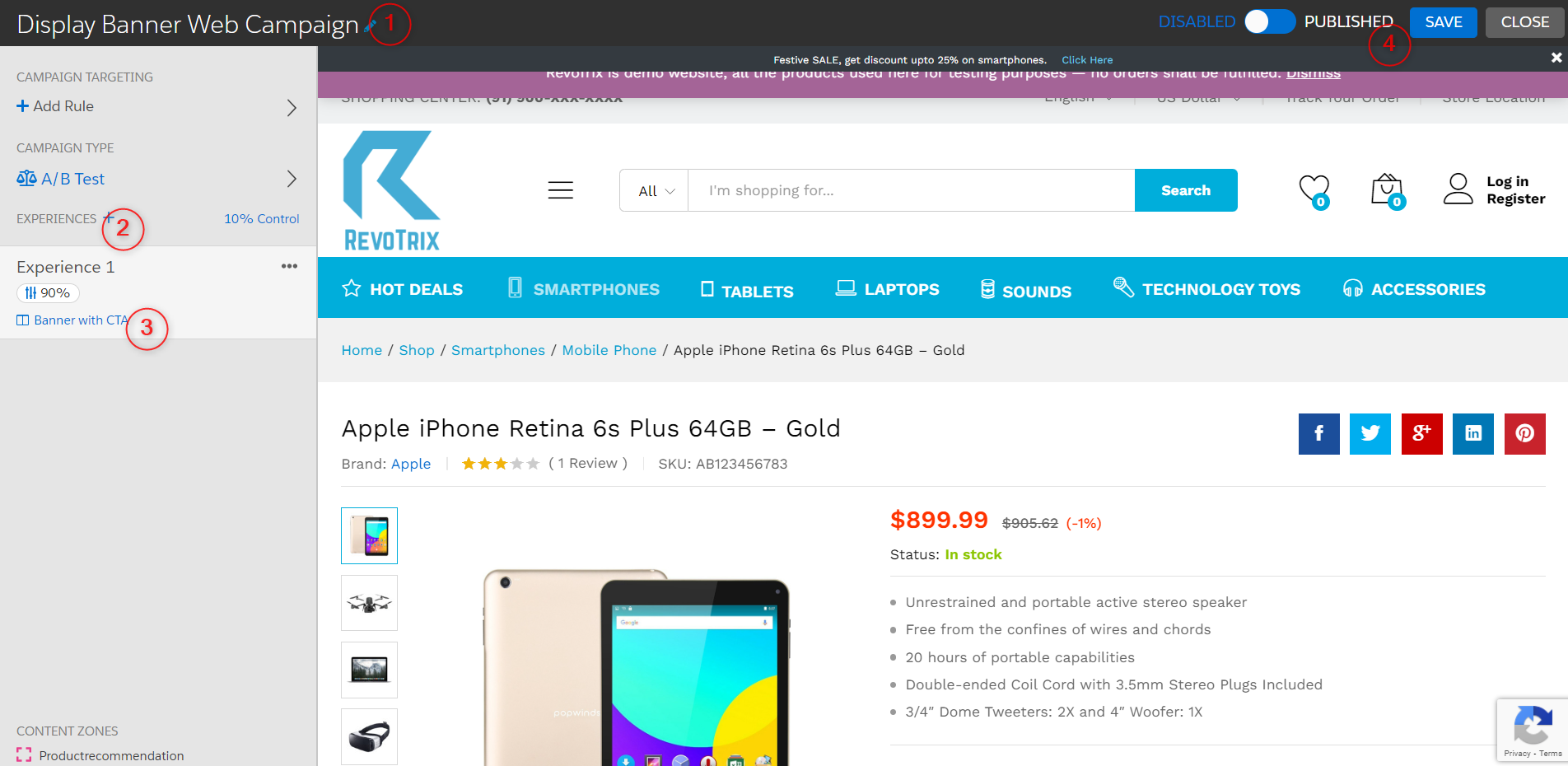
- Add experience to select web templates and can be used to set some criteria to target experiences. We can configure multiple banner web templates in the experiences.
- Select the Web template (Banner with CTA) in the Experiences. Configure the Web template.
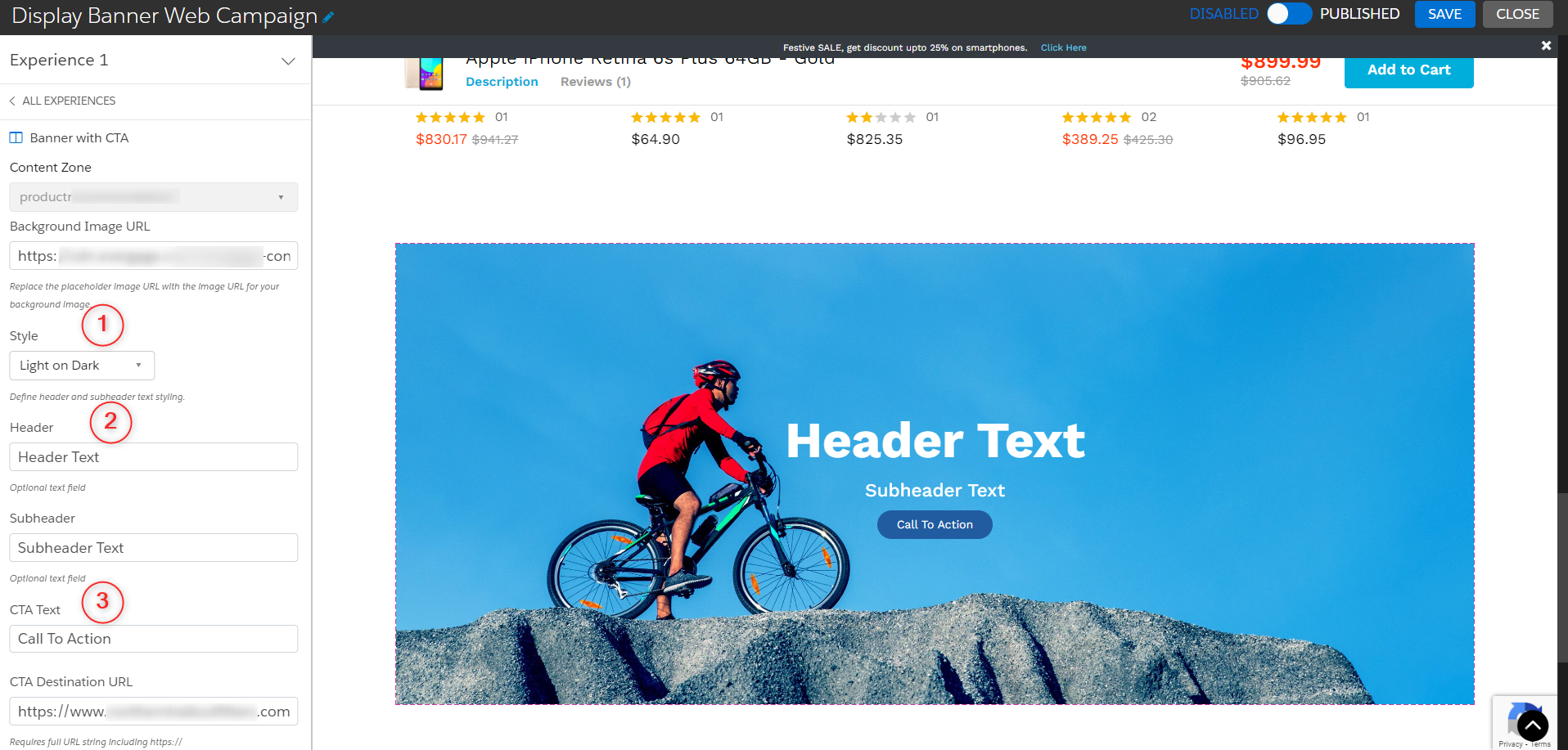
- Then save and publish it.
- The resulting web campaign we can see in the below image.
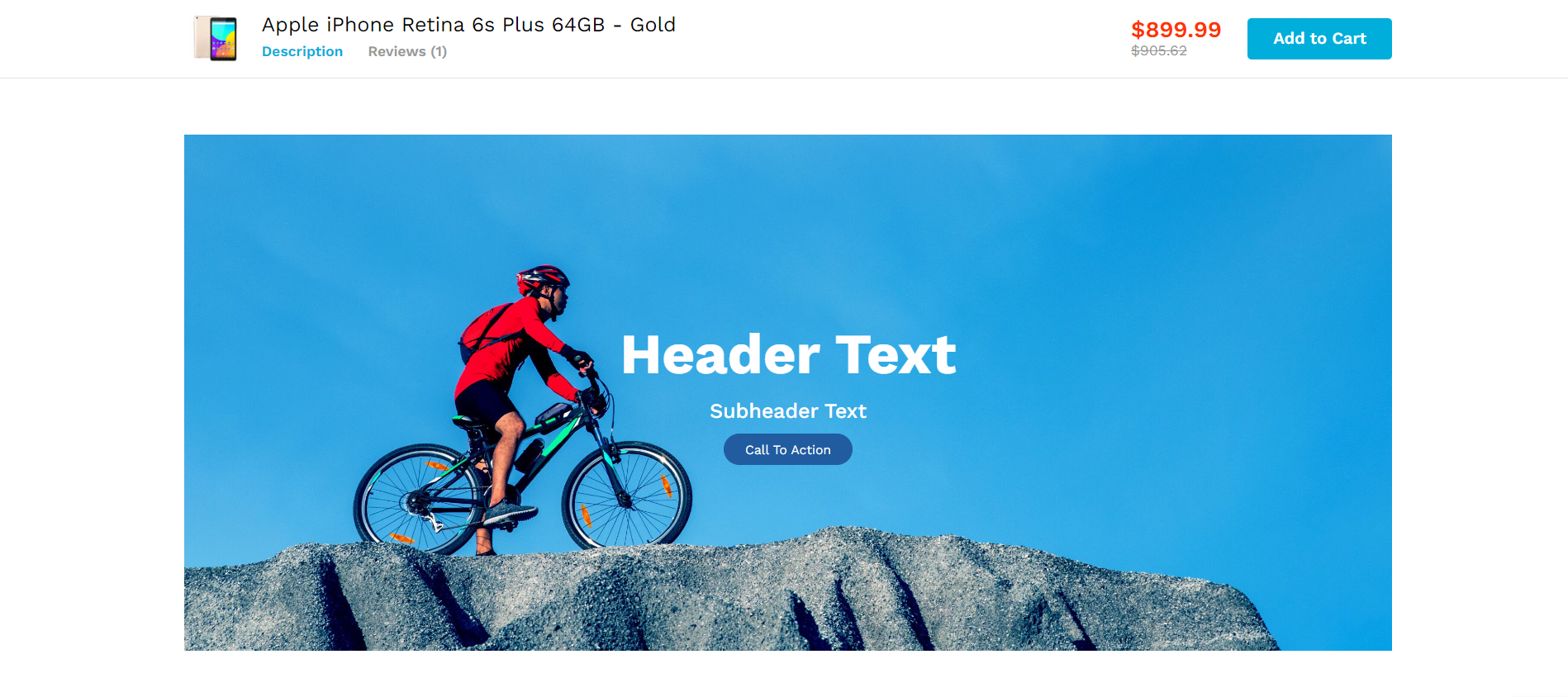
Need more details for creating Web campaigns and Web templates follow Salesforce Document Web Campaign & Web Template
We can display different banners in rule-based campaigns, and set different experiences to display.
Real-time changes to different banner images will engage more consumers and increase conversion rates.