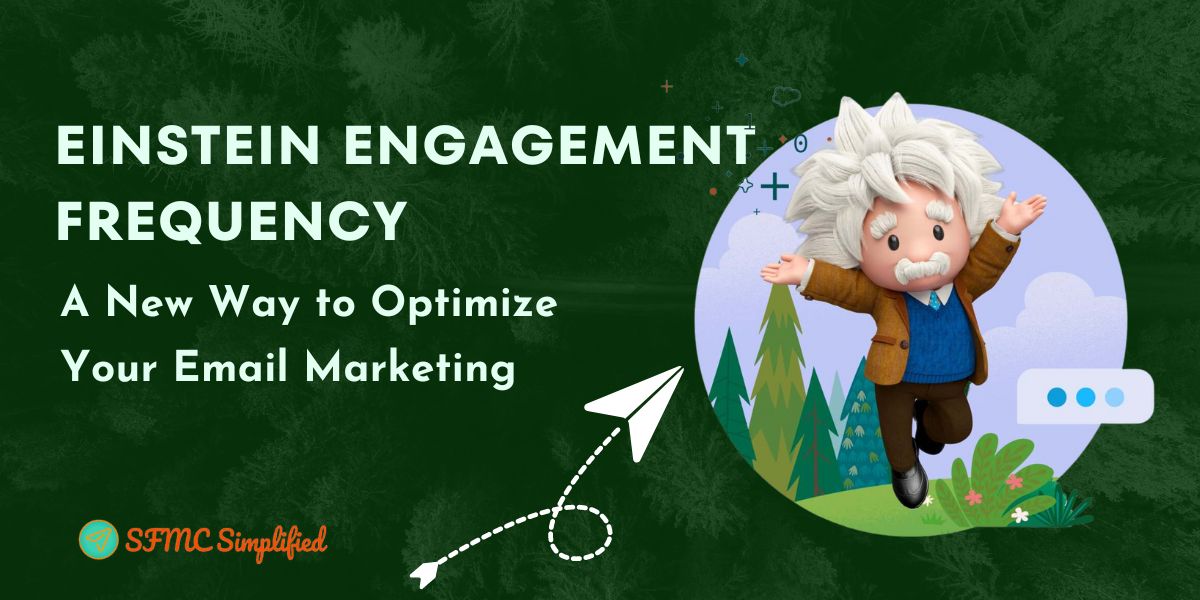Overview
Marketing Cloud has a feature called Einstein Engagement Frequency Split that can help mitigate the risk of subscribers or contacts receiving too many email messages. This feature uses real-time engagement analysis to automatically segment contacts into paths based on their individual engagement frequency of the past 28 days. This helps ensure that contacts are only sent the right number of messages at the right time, which can help improve engagement and reduce unsubscribes.
Let’s explore more on this feature of the marketing cloud.
Activate Einstein Engagement Frequency (EEF)
Ensure your business unit has EEF is activated. The activation process can take up to 72 hours to complete. If not activated consider the below steps to enable this feature:
- Navigate to Marketing Cloud Setup.
- Click Einstein.
- Click Einstein Engagement Frequency.
- Select the Email or MobilePush tab.
- Click Activate Einstein Engagement Frequency.
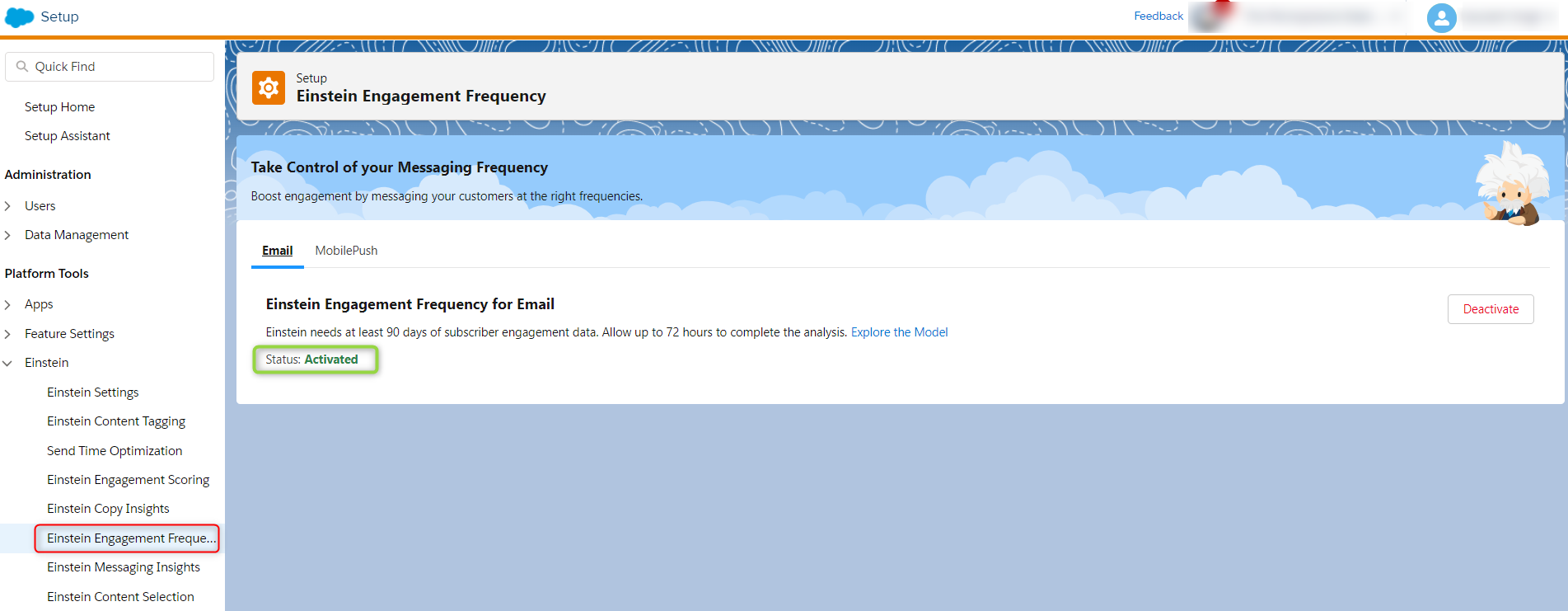
Explore Einstein Engagement Frequency in the Marketing Cloud
Marketing cloud divides EEF feature into two parts to analyze and use while sending emails:
- Einstein Engagement Frequency Dashboard
- Einstein Frequency Split activity in the Journey Builder
Let’s discuss more on these parts of the EEF feature in the marketing cloud.
A. Einstein Engagement Frequency Dashboard
The EEF dashboard allows us to analyze all contacts and total sent. The saturation of all subscribers and contacts is displayed in a graph.
Below is a snapshot of the output of this function.

The saturation for the analyzed contacts is as below.
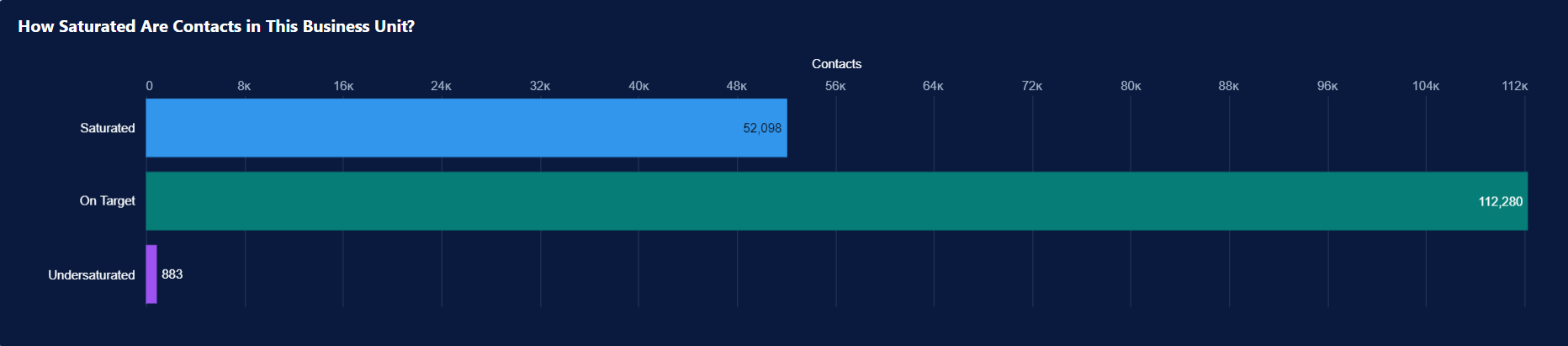
As you notice, we have only 50% of contacts with an assigned personalized frequency and out of which only 52,080 contacts are marked as “Saturated” based on the last 4 weeks’ data.
What-If Analyzer
Test future saturation levels corresponding to message frequency using the What-If Analyzer on the Einstein Engagement Frequency dashboard. The goal is to maximize the On Target contacts in your business unit. Use the bar chart to predict how many contacts you can move from Saturated or Undersaturated to On Target.
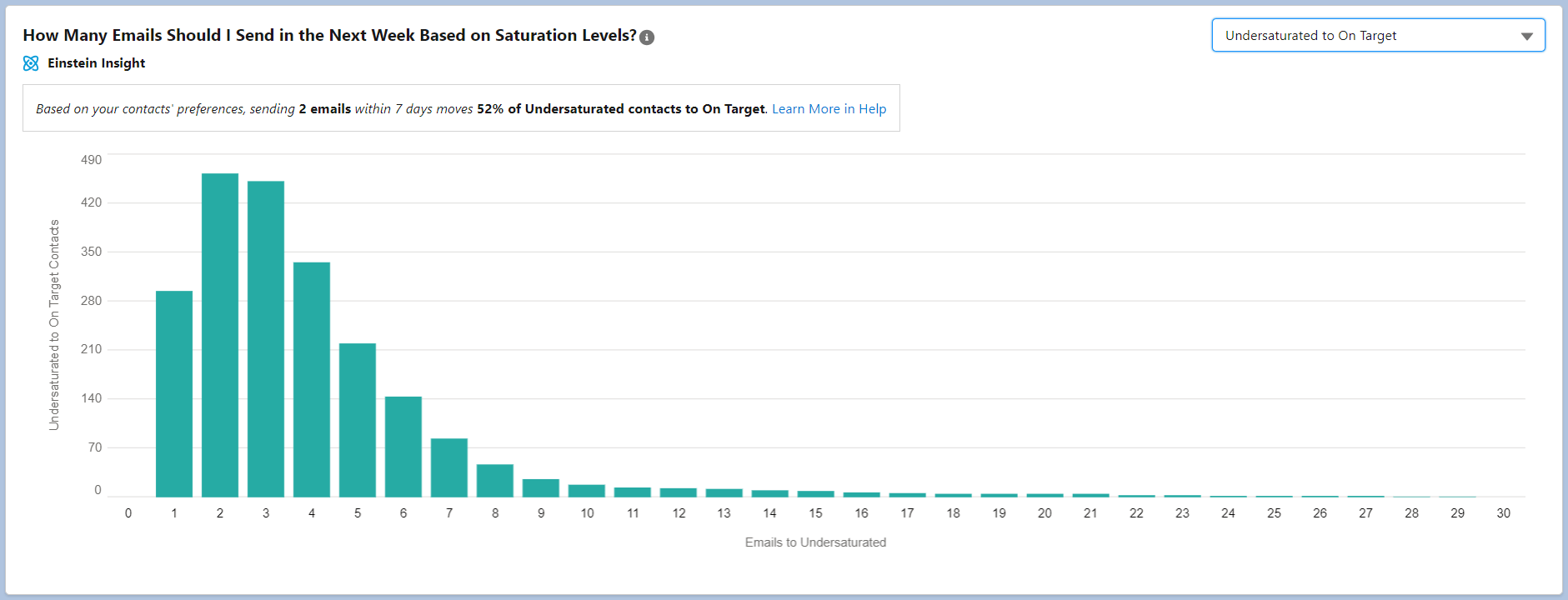
Example to use What-If Analyzer
You want to determine how many messages to send to your Undersaturated contacts to move them to On Target. Einstein recommends sending three more messages within 7 days of the last update. For comparison, you click other message numbers in the bar graph to see the projected results. After you determine the optimal number of messages to send, add a frequency split in the journey and add the optimal number of messages.
Read more in the official document of the What-If Analyzer.
B. Einstein Frequency Split Activity of Journey Builder:
On the dashboard of journey builder, find out the frequency split activity under Flow Control, drag the frequency split activity on the canvas.

Journey Builder’s Frequency Split activity automatically segments contacts into four paths based on their individual engagement frequency. The paths are:
- On Target: Contacts who engage with your marketing content at a regular pace.
- Undersaturated: Contacts who engage with your marketing content less frequently than you would like.
- Saturated: Contacts who engage with your marketing content too frequently.
- Almost Saturated: Contacts who engage with the defined number of emails with your marketing content frequently.
Einstein uses real-time engagement analysis to determine which path each contact should follow. If a contact does not have enough engagement history for Einstein’s model, they will be placed in the On Target path.
If you do not add all three paths to your Journey Builder campaign, a remainder path will be created. However, if you add the On Target, Undersaturated, and Saturated paths, there will be no remainder path.

Some use cases that we worked on:
Invitation Journey using Einstein Frequency Split with STO activity
We want to make sure that all of our subscribers are aware of our upcoming event, but we also don’t want to bombard them with emails. We’re planning to send out invitations this month to strike a balance between these two goals. Also, checking the subscribers’ are saturated or not in the marketing cloud.
Adding this function on Invitation Journey will complicate the entire flow for a couple of reasons
a. If we check the saturation level at entry point, the contacts may not receive the First email about the invitation and directly a reminder. Something like below
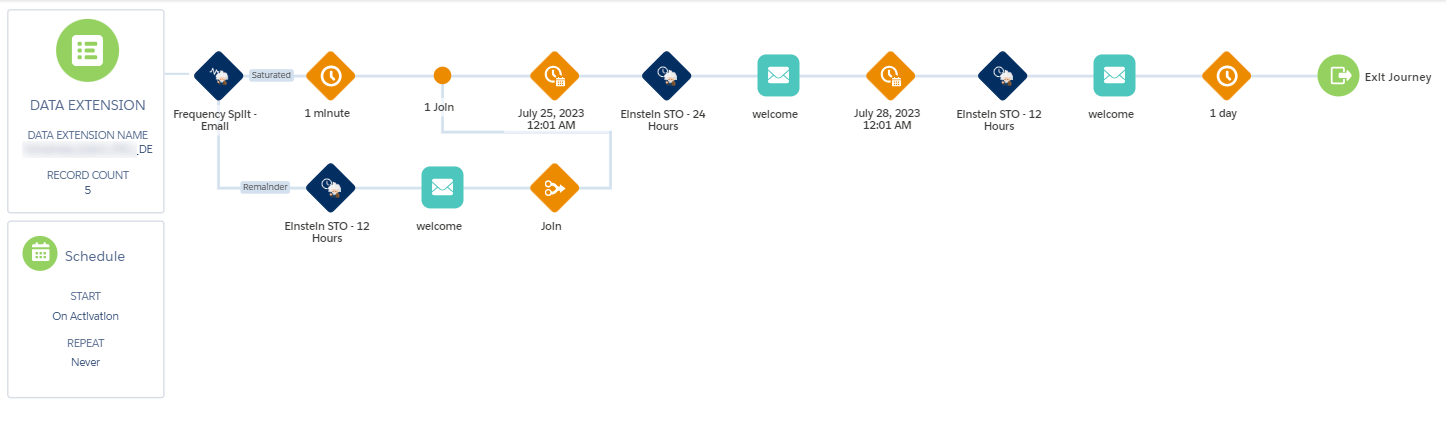
As you can see above, the people marked Saturated don’t get the First email but directly the reminder.
b. If we check saturation before every email, it will complicate it further as the journey will have multiple joins and creating that through code becomes very complicated with chances of errors.
Newsletter Journey using Einstein Frequency Split with STO activity:
A use case to send newsletter emails through journey and scheduled as weekly.
Since newsletter emails are sent once a week, adding this split may cause issues of them not receiving those emails at all. For this we will recommend using Einstein STO with a longer wait duration (may be 72 hours) or as an alternative approach we can do this,
Find saturated contacts based on Einstein and add an additional 1 day of wait before they head to the Einstein STO 72 hours, all it does is to add this extra 1 day of wait that may help reduce the number of emails sent otherwise.
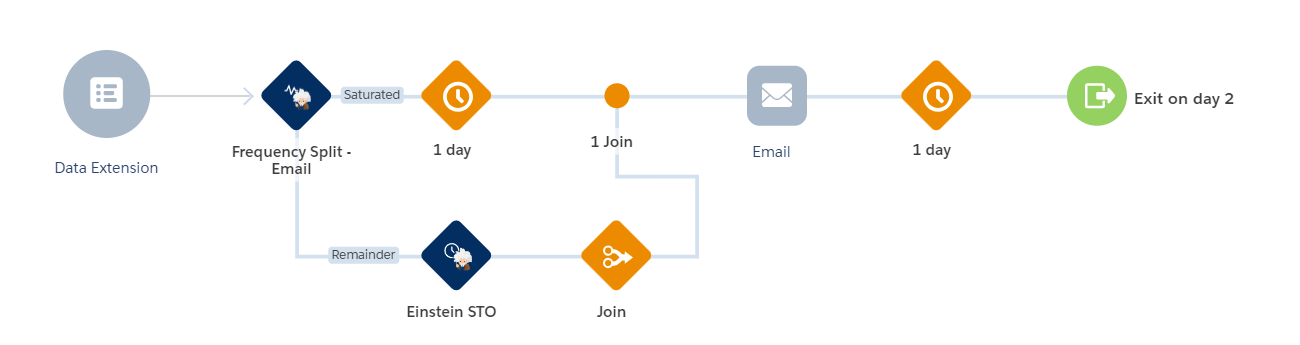
Considerations
Einstein Engagement Frequency (EEF) optimizes send frequency for each individual contact, maximizing engagement rates and reducing unsubscribes.
- Engagement frequency metrics are derived from the past 28 days’ data.
- Only commercial emails are analyzed. Transactional and test sends aren’t analyzed.
- A minimum of five frequencies is required, which means that the audience in your business unit must receive at least five variants of your email messaging over a 28-day period. For EEF, a variant is defined as an email sending pattern, which is sending email to subscribers in at least five different intervals.
Note: When one or more contacts don’t have enough data for Einstein to assign a frequency score, Einstein assigns the score according to global model data. In this case, analytics on the Einstein Engagement Frequency dashboard sometimes don’t match activity-level analytics in a journey.