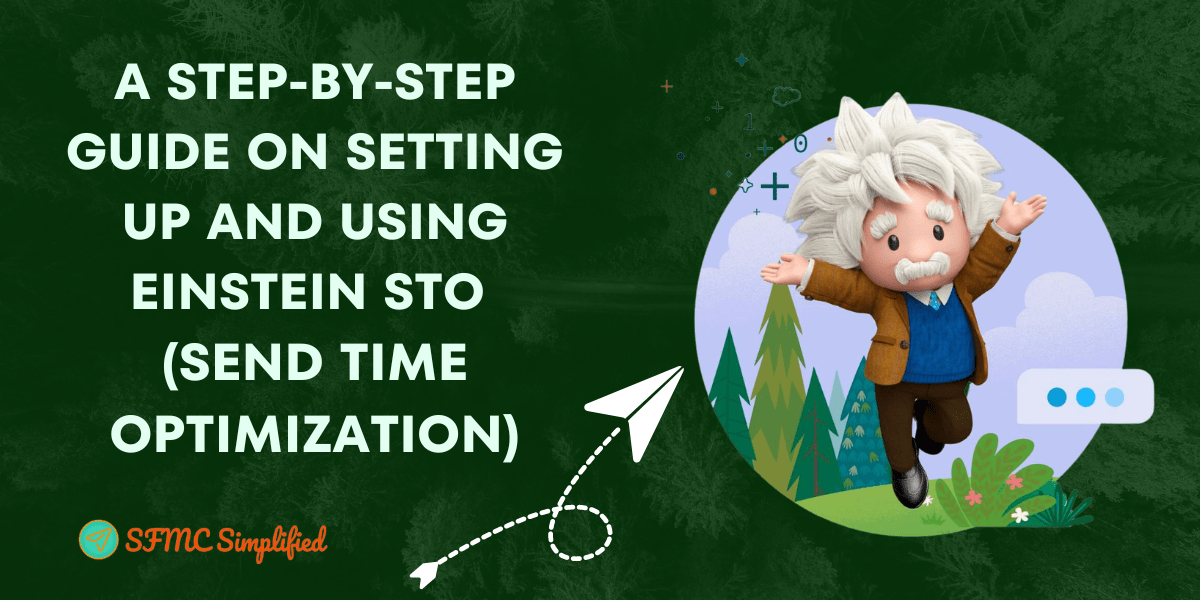Introduction
Marketing Cloud Einstein Sent Time Optimization uses an Einstein machine learning algorithm to determine the best time within selected time frame to send email messages based on email engagement data of the past 90 days.
Einstein captures users’ open engagement data and the optimal best time to send an email, or MobilePush messages to users.
As email marketers we always want to send email messages to subscribers on different events and ensure the success of email marketing. To optimize the email sending best time to each subscriber, manually it’s not possible. In the marketing cloud, it’s possible with Einstein and it is an automatic process. What we need to do is, just want to enable Einstein Send Time Optimization feature in the marketing cloud and use journey builder to send messages. Einstein sent time optimization is the best activity to optimize the best time for the subscriber to send email messages.
Let’s explore more on this feature of the marketing cloud.
Set Up Einstein Send time Optimization
Ensure the feature of Einstein should be activated in the business unit before use. Below are the following steps to enable or activate this feature in the marketing cloud:
- Go to Set Up.
- In the Einstein tab, select Send Time Optimization.
- The snapshot has three tabs: Email, MobilePush, and Settings. The following changes are made in the tabs to activate this feature:
- Email: Click on activate to send email messages in a particular send time of a subscriber throughout the journey. Status updated as Activated. Also, opt for a send time to send email messages when Einstein has insufficient data.
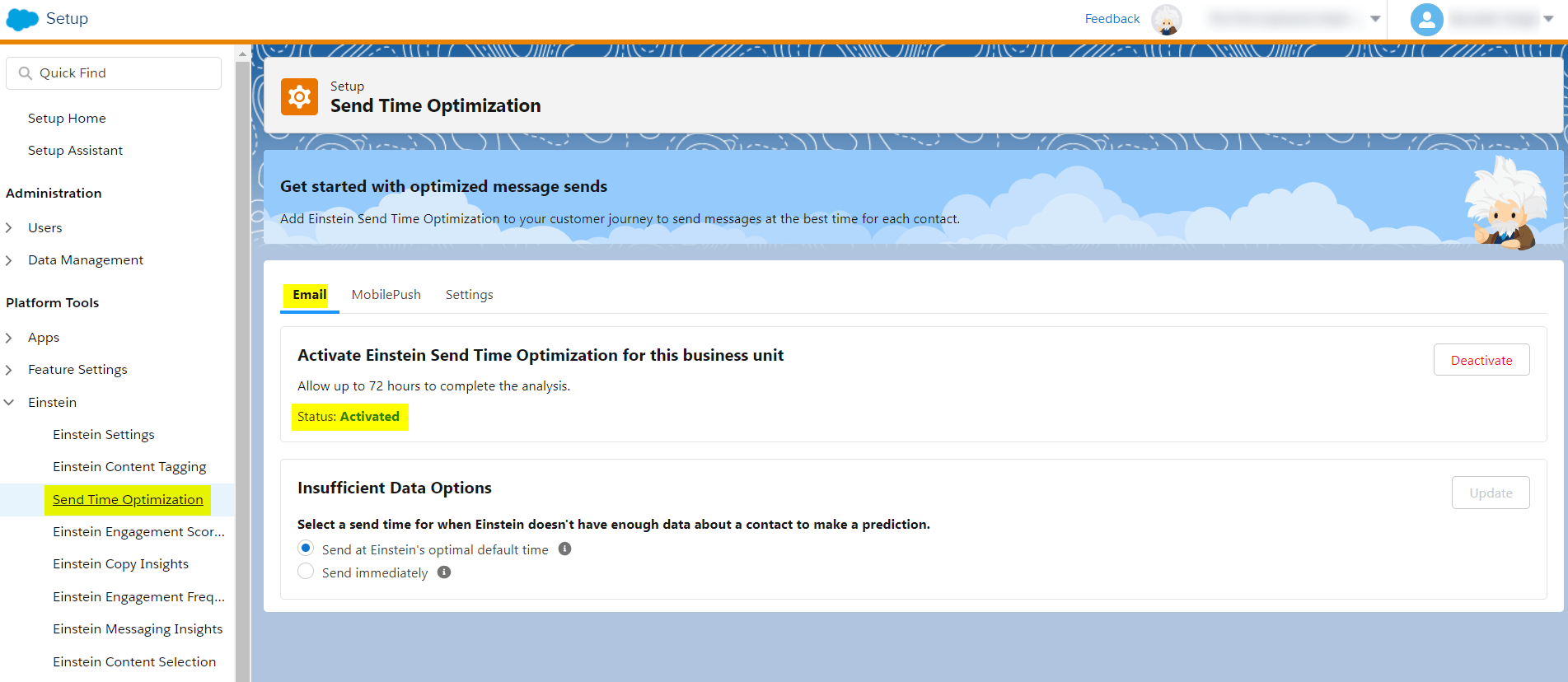
- MobilePush: Activate to send mobile push messages in a particular send time of a subscriber throughout the journey. Status updated as Activated. Also, opt for a send time to send mobile push messages when Einstein has insufficient data.
- Settings: Select the time zone that STO presents results in.

- Email: Click on activate to send email messages in a particular send time of a subscriber throughout the journey. Status updated as Activated. Also, opt for a send time to send email messages when Einstein has insufficient data.
Explore the use of STO in the Marketing Cloud:
Marketing cloud divides STO feature into two parts to analyze and use while sending emails:
- Einstein STO Dashboard
- Einstein STO activity in Journey Builder
Let’s discuss more on these parts of the STO Einstein feature in the marketing cloud.
Einstein STO Dashboard
On the dashboard of STO, we can analyze all subscribers’ data with their email addresses and also visualize the summarized history of contacts. As we can see 124,733 total analyzed email addresses, 81,037 has assigned personalized sent time and 902,562 total email has sent out of this 901,512 emails are analyzed.
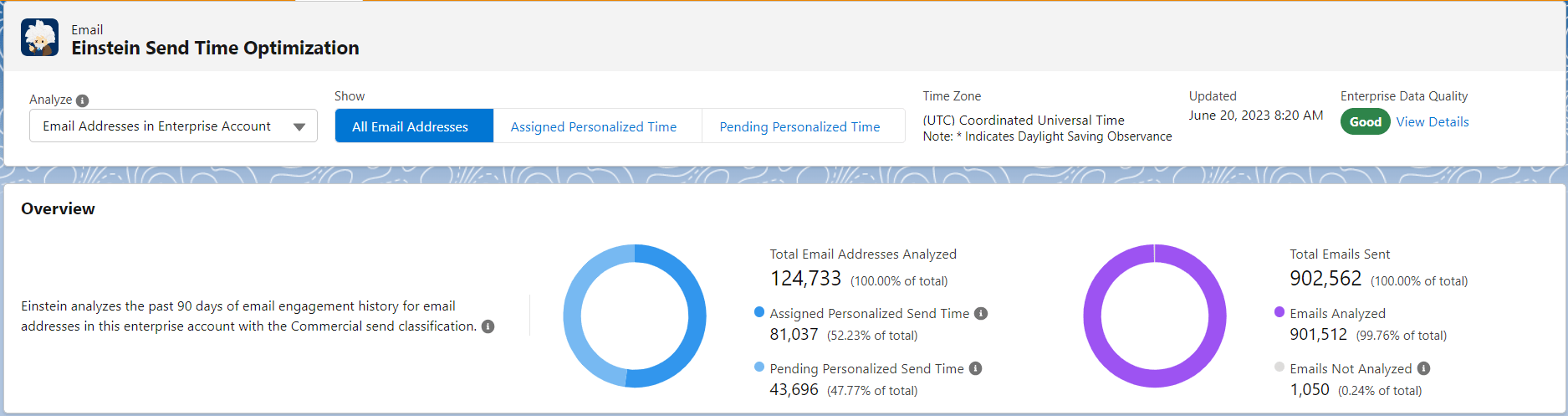
Also, the dashboard can drive the subscribers more likely engagement data. In the below screenshot, to know more likely to engage with the message time of all subscribers has some scoring. Filter out subscriber’s scoring with Contact Key. The graph represents all subscriber’s engagement data based on the daily average.
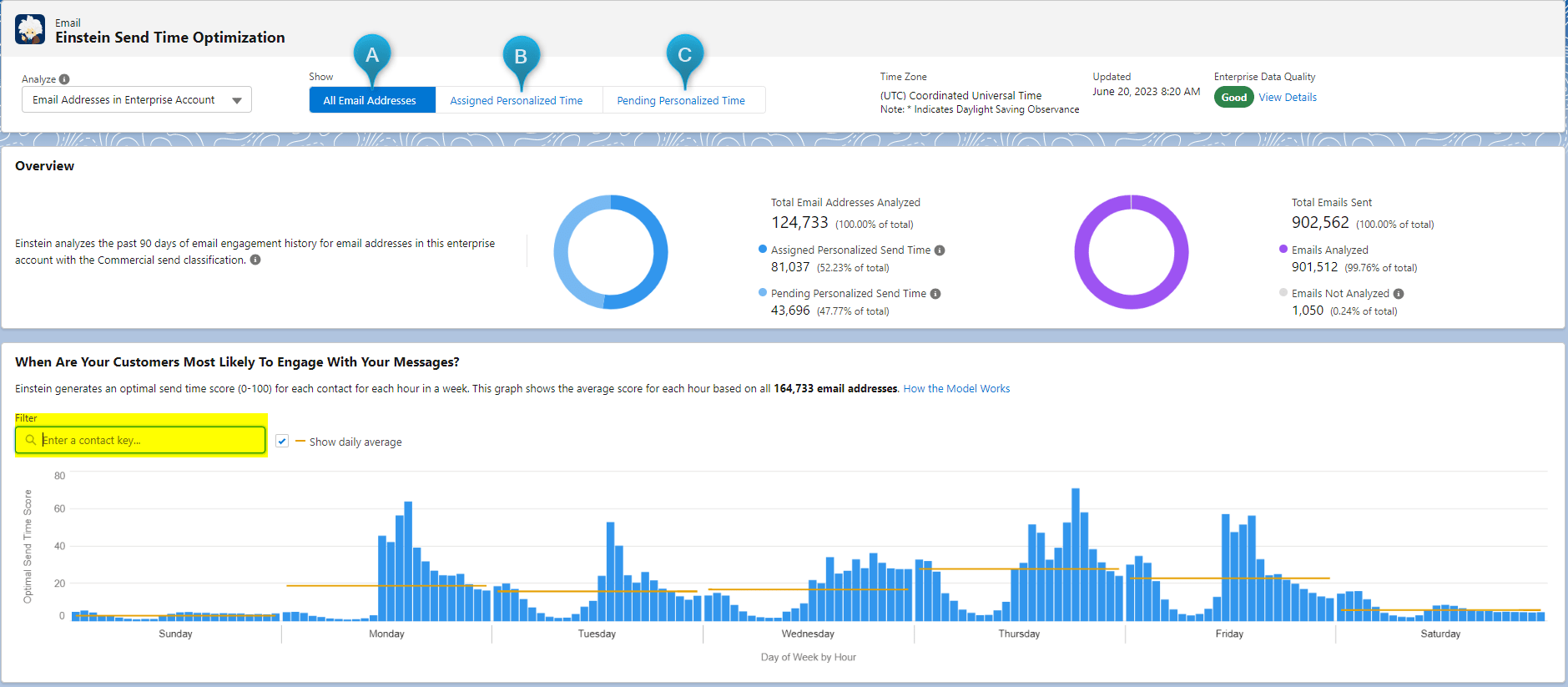
Optimal Send Time By Day
We can view the optimal Send Time by selecting a day or a week. The subscriber’s predictive score is calculated by Einstein. It shows the total number of contacts or email addresses that are likely to open a message each day.
A. Einstein shows the best hour for all subscribers, all days in a week
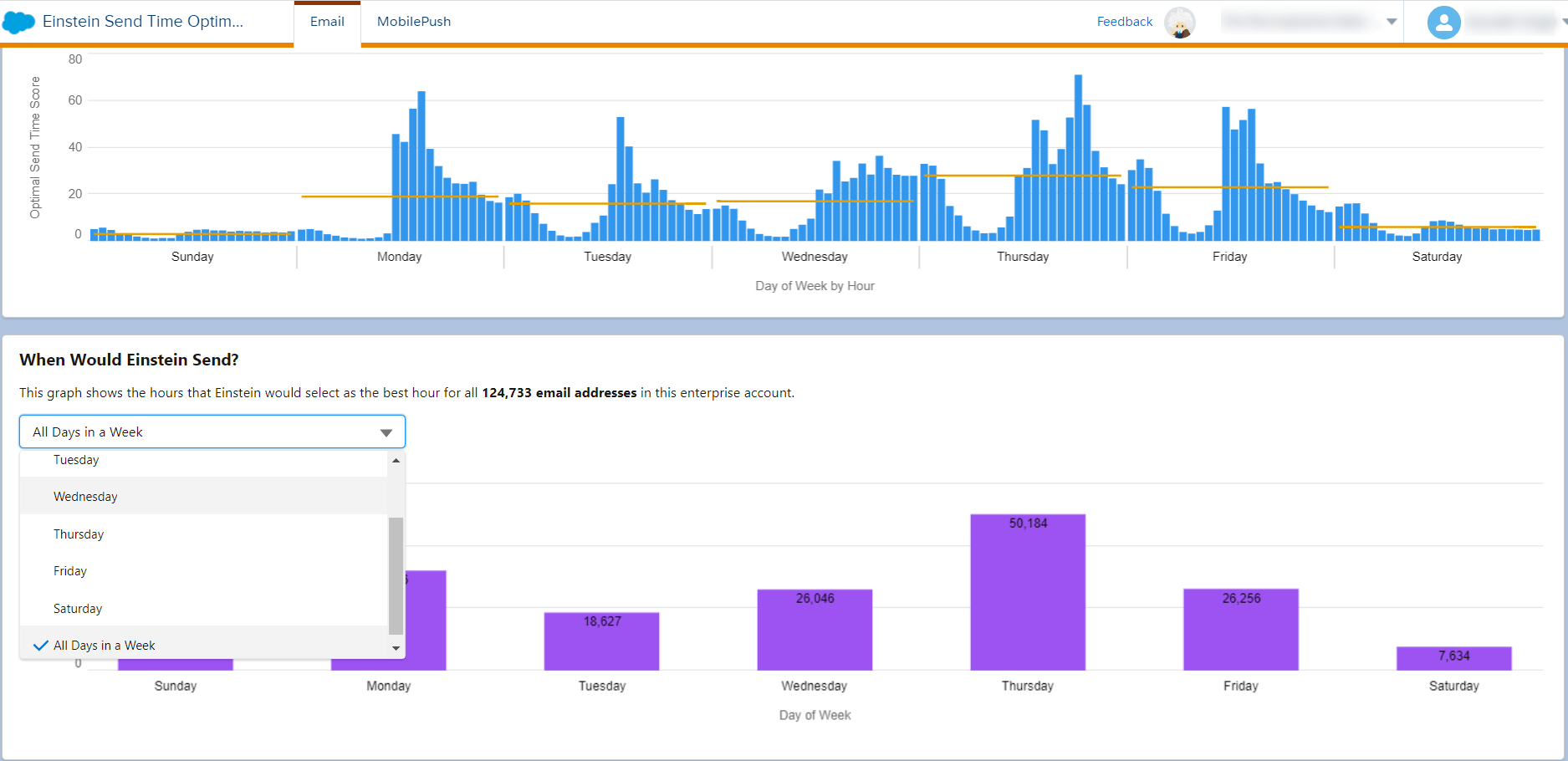
B. Einstein shows the best hour for all subscribers in a day (Tuesday).
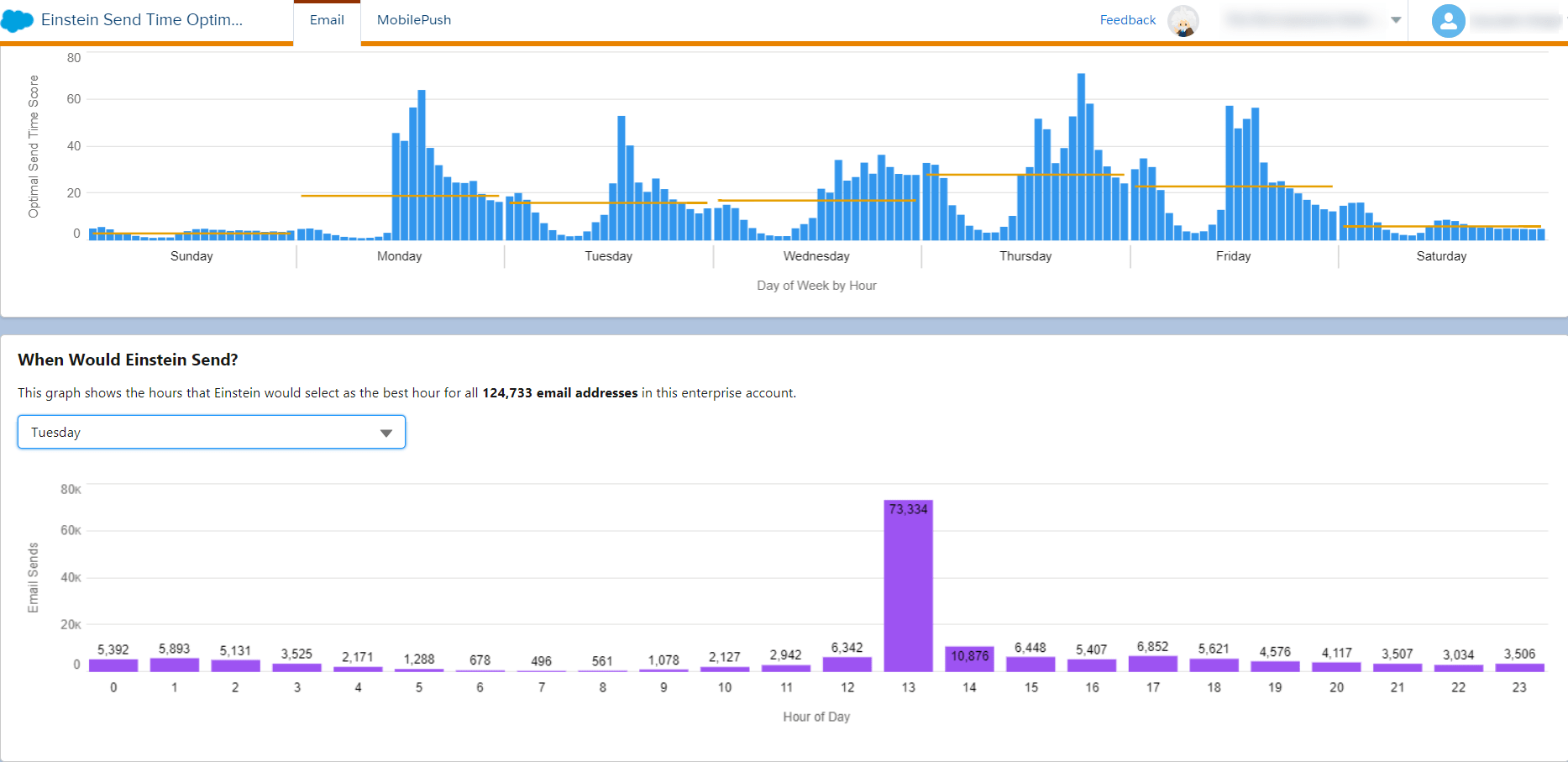
Einstein STO activity in the Journey Builder
The Einstein STO Journey Builder activity sends an email to each subscriber at the time when that subscriber is most likely to open the message. The activity is available in Flow Controls in Journey Builder. Drag and drop the “Einstein STO” activity before any Email Activity in the journey flow.

The below image shows the Einstein STO activity should be placed immediately before any Email activity. That email will be sent to the subscriber at the best time the contact is likely to open. If there are multiple emails, in your journey flow, drag and drop the “Einstein STO” before each Email activity.

Journey Builder STO Activity Configure – Optimal Duration
The minimum Optima Duration you can select is 2 Hours and the maximum is 168 Hours (i.e., 7 full Days).
When a contact reaches the activity, the contact is eligible to be sent your message beginning in the first minute of the next full hour.
Messages are sent only at the beginning of the best hour to send, even if a contact reaches the Einstein Send Time Optimization activity later during the hour.
Use Cases
Invitation Journey
Sending campaign invitation emails through journey builder. Use an Einstein STO of 12 hours, or even can go with 24 hours. The idea is if STO 12 hours is selected, SFMC will try and find the best time for the contact within those 12 hours window, and if found email is sent at that time or if no best time is found the best available window within that 12 hour is used.
For example, for a contact with an assigned personalized send time score
ID: 0039T00XXXXXXXXXX

Best time to send in the week: Friday, 20:00 (UTC Time)
-
So, if the send was scheduled through the journey on Monday, with Einstein STO 12 hours – the email will be sent Monday at 14:00 (UTC Time) with send score of 44.
-
Send was scheduled through journey on Monday, with Einstein STO 24 hours – email will be sent on Monday at 14:00 (UTC Time)- send score 44
-
Send was scheduled through journey on Monday, with Einstein STO 7 days hours – email will be sent on Friday at 20:00 (UTC Time)- send score 100.
12- or 24-hours kind of keeps the emails sent within the acceptable time frame, any additional STO’s like 7 days gets you the best deliverability as it can send on a very personalized time for the user but can cause significant delays on the send too. For example, the email was intended to be sent on Monday but gets delivered on Friday in the example above.
Newsletter Journey
A use case to send newsletter emails through journey and scheduled as weekly.
For these emails we can have a longer STO window allowing us the best chance of engagement with email from subscribers. 7 Days won’t work since the newsletter email goes every week so maybe we can look for something like 48 or 72 hours. The available time slots are as below:

A subscriber will receive an email according to this time frame that we have configured. Considering Einstein’s STO activity of journey builder, we do not need to worry about calculating the subscriber’s predictive score and best send time. Sending emails at their best time will increase the overall engagement of subscribers.