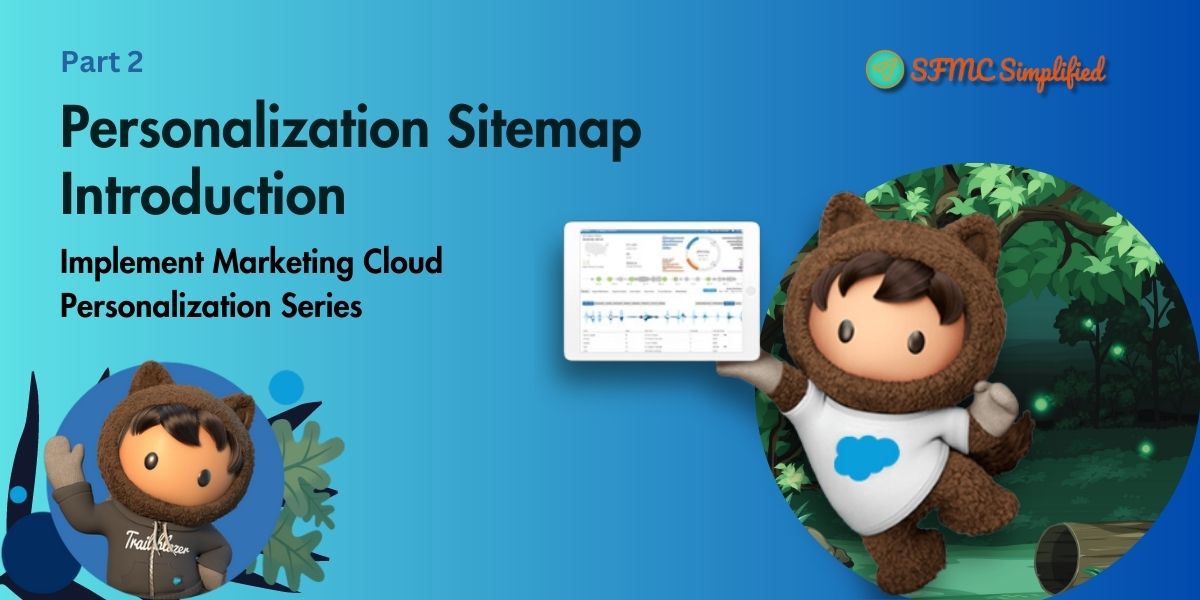Revotrix is a fictitious brand created for the purpose of demo and training. The brand is essentially in the retail industry offering products through an e-commerce platform.
This website is created in WordPress which is a free platform to build and design websites on Content Management System (CMS).
For this training, we will be using the Revotrix Website for hands-on exercises.
Install the Salesforce Interactions SDK Launcher on your browser:
Get Salesforce Interactions SDK Launcher
Know more about Salesforce Interactions SDK Launcher, Click Here.
What is a Dataset?
The dataset represents an instance of Marketing Cloud Personalization for use in personalization. For example, if Revotrix has a website for the USA and another for Canada, with different products and pricing as well as they want to keep their user interaction separate from each other they can have two datasets i.e. Revotrix-US and Revotrix-CA.
User profiles, campaign configurations, and other features of Personalization are all scoped to a dataset. We can create multiple datasets which can be used for different sites or deployment environments.
A dataset can be cloned but some features are not included while cloning. However, be mindful of the following.
- Cloning a dataset does not carry over data, campaigns, or templates.
- If templates are built on a test dataset, you have to individually export and then import each template from the test dataset into the production dataset before you go live.
- Campaigns built on the test dataset have to be reproduced manually on the production dataset.
How to create a Dataset?
In the personalization dashboard, by default, Engage Dataset is selected. For Creating a new dataset follow the below steps:
- Go to the Engage dataset (1), then click on Manage Datasets.

- In the Managed Datasets, click on Datasets (2) will show you a popup to create a new dataset.

- Give a required unique name in the Id, and a Name of the Dataset. Select the environment and then click OK.

Beacon Installation Steps
To integrate between website and personalization we need to deploy a javascript beacon on the website. Configure the following steps in the Personalization:
- On the dashboard of the selected dataset go to Web -> Javascript Integration, select the synchronous tab, and copy the javascript integration beacon script to deploy on the website.


- Below we have a Beacon script example to be deployed in the head tag of the webpage (you can ask your web developer to do it on the staging/dev environment of the website before you are ready for PROD)
For example:
<head>
<script type=”text/javascript”
src=”//cdn.evgnet.com/beacon/myaccount/mydataset/scripts/evergage.min.js”>
</script>
</head> - In Personalization, we need to configure Website Configuration in the Web tab.

For more details click here.

Note: Once the browser extension displays the desired account and dataset in the “Detected Beacon” section of the browser extension window, you will be able to activate the Visual Editor.