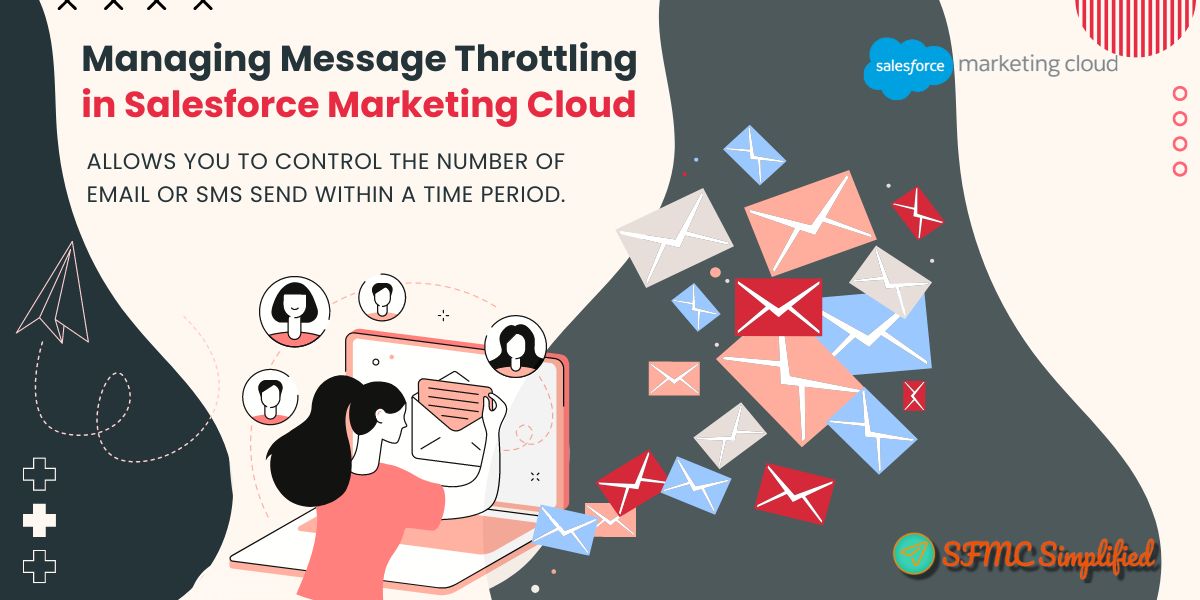What is Send Throttling?
Send Throttling is a feature available in Salesforce Marketing Cloud which allows you to control the number of email or SMS send within a time period. This feature will send emails or SMS during the time range which you specify every day, starting the day you send email or SMS, till all your emails or SMS are sent.
Why we should use Send Throttling?
- To Control the traffic on the website
- Handle requests to the support center
- Reduce Deliverability issues
Use Case of Send Throttling
One of the common use case for Send Throttling is to control the traffic from your email or SMS communications CTA (Call to Action). Most of the Email or SMS communications will have a CTA to either call or complete an online form or visit an app or webpage.
Consider a situation in which you need to email 100,000 customers about a new exclusive offer, with the call-to-action being to contact your toll-free number. If the email is sent all at once and many customers begin calling your customer service as soon as they receive the email, it could create chaos in the call center. This could result in lengthy wait times for customer assistance, or in a worst-case scenario, overload your telephony systems and cause them to fail. To prevent such scenarios from occurring, we can utilize the Send Throttling feature in Salesforce Marketing Cloud.
How to enable it?
Most of the time Send Throttling is not enabled by default in your Salesforce Marketing Cloud org. If you don’t see the option, please log a case with Marketing Cloud support team to enable the same. Within a day it will be turned on and you can use it.
How to use it?
-
-
-
Send Throttling in Email Studio

Consider a situation where you need to send 100,000 emails and plan to utilize the Send Throttling feature to schedule the sending of 5,000 emails per hour from 10:00 AM to 8:00 PM.
On Day 1, a total of 50,000 emails will be sent from 10:00 AM to 8:00 PM. The same process will be repeated on Day 2 with another total of 50,000 emails being sent.
In summary, using this feature allows for the complete sending of all 100,000 emails over the course of two days by maintaining a rate of 5,000 emails per hour.
-
Journey
In a Journey when configuring an email activity, the throttle can be set up under the ‘Delivery Options’ tab where the delivery time and hourly threshold are to be set.
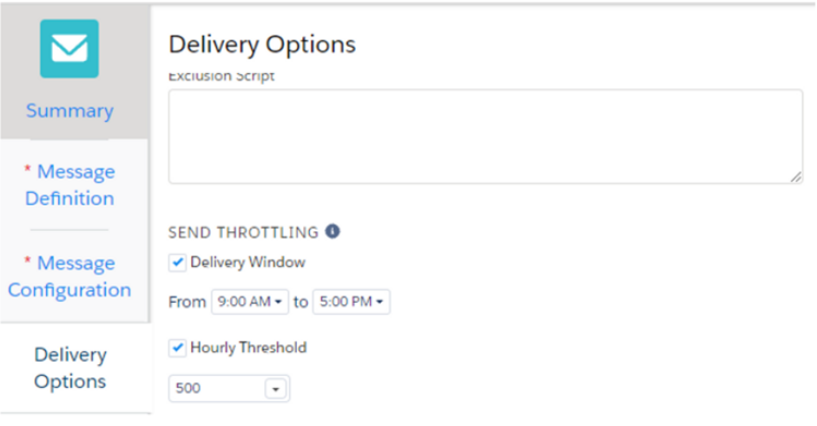
-
Send Throttling in Mobile Connect
When we send push messages from mobile studio, so in delivery section we have option for Throttle send, here we can set the frequency of message send.
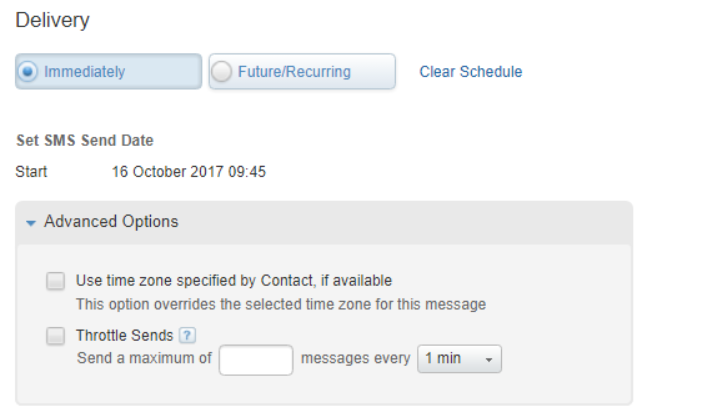
-
SQL Query
Use the “TOP” function in SQL to retrieve a specific number of records to send each day. Store these records in a Data Extension to be used in Journey Builder.
-
-
Example:
Consider a Data Extension called “DataExtension1” with fields “SubscriberKey” and “EmailAddress.” Create a query that retrieves a chunk of records based on the throttle plan and stores them in “DataExtension2.” Configure the journey’s “Entry Source” to use “DataExtension2.”
SELECT TOP 10000 SubscriberKey, EmailAddress FROM DataExtension1
Things to consider:
-
When defining the send throttle, the system will start processing at the specified time and continue until the send is complete. If the end time is reached first, the remaining emails will be sent the next day at the same start time.
-
Adjust the delivery time for daylight savings changes.
-
Plan the throttle according to the audience size and spread it over multiple days to maintain a good sender reputation, especially for IP warming strategies.