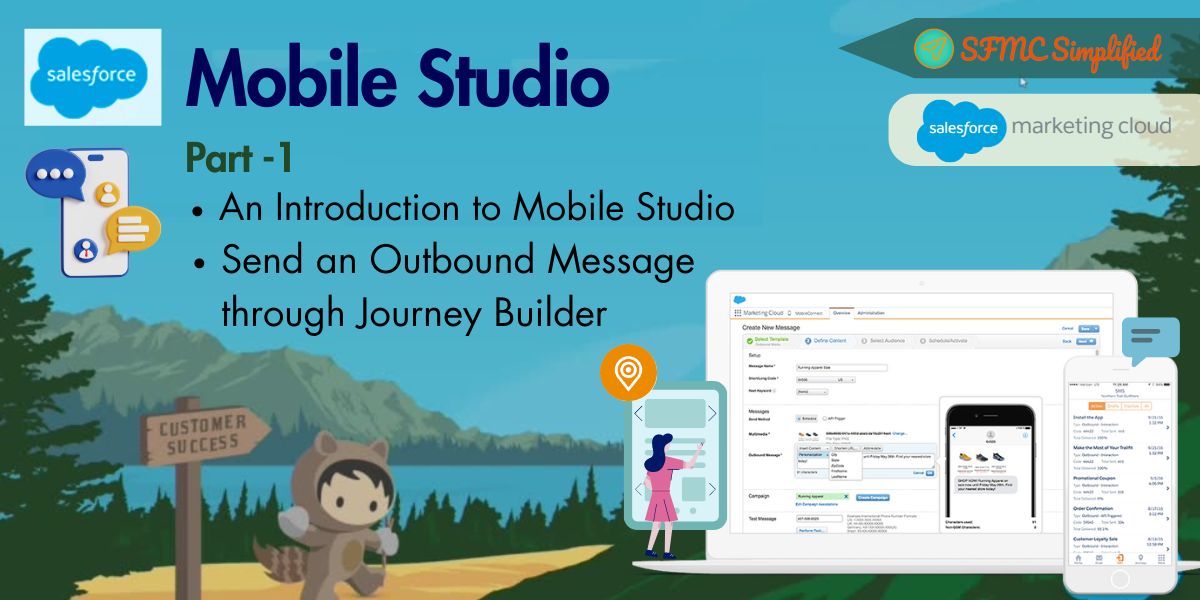Overview:
Mobile Studio in Salesforce Marketing Cloud (SFMC) is a suite of tools designed to help marketers engage with their audience through mobile channels effectively. It enables businesses to create, manage, and optimize mobile marketing campaigns to reach customers on their smartphones and other mobile devices.

Here’s a brief introduction to Mobile Studio and its key components:
MobileConnect:
MobileConnect allows marketers to send SMS (Short Message Service) messages to their subscribers. It provides features for managing opt-in/opt-out preferences, creating personalized messages, and tracking campaign performance. Marketers can use MobileConnect to send transactional messages, promotional offers, alerts, and more via text messages.
MobilePush:
MobilePush enables marketers to send push notifications directly to users’ mobile devices through branded mobile apps. It supports rich content, including images, videos, and interactive elements, to create engaging notifications. With MobilePush, marketers can segment their audience, personalize messages, and track engagement metrics to optimize their mobile app campaigns.
GroupConnect:
GroupConnect allows marketers to create and manage mobile groups for targeted messaging. It helps in organizing subscribers into specific segments based on demographics, behavior, preferences, or any other criteria. Marketers can use GroupConnect to send tailored messages to different groups, enhancing the relevance and effectiveness of their mobile marketing efforts.
MobilePush SDK (Software Development Kit):
The MobilePush SDK is a set of tools and libraries that developers integrate into their mobile apps to enable push notifications and other mobile marketing functionalities. It provides APIs for registering devices, managing subscriptions, and handling incoming push notifications. By integrating the MobilePush SDK into their apps, businesses can leverage Salesforce Marketing Cloud’s capabilities to engage users directly within their mobile applications.
Mobile Analytics:
Mobile Studio offers robust analytics and reporting capabilities to track the performance of mobile marketing campaigns. Marketers can access metrics such as message delivery rates, open rates, click-through rates, and conversions to measure the effectiveness of their mobile messaging efforts. These insights enable marketers to make data-driven decisions and optimize their mobile marketing strategies for better results.
ShortCode vs LongCode:
Use a short code to send and receive SMS messages within the United States; use a short or long code in other countries. Short codes are specific to a country, but you can use long codes to reach multiple countries, depending on the region.
Short Code is well, short maybe four and five-digit number(e.g. 12345) and it may be either dedicated to a single SFMC account or Shared across multiple SFMC accounts. Dedicate shortcode is costly than a shared one.
Long code is a standard local phone number consisting of usually ten digits (e.g. +15112233448) and is normally dedicated to a single account.
For inbound messaging, it is better to use Short Code, as they are easier to remember. Also, the default STOP keyword (example: texting STOP to 1234) will opt out of ALL communication across all accounts using the same short code. Short code will help to blast a campaign message in bulk. Long code will not blast the messages in bulk, support one-to-one conversation.
Keywords:
Keywords created at a business unit level, whether parent or child, remain available only to that business unit and not removable once created.
Use a keyword as the indicator to conduct SMS and MMS message exchanges between your account and mobile devices. MobileConnect recognizes the content occurring before the first space of an inbound SMS or MMS messages as the keyword. For example, MobileConnect recognizes ADD as the keyword in the incoming SMS message: Add me to the list.
Create a keyword between two and 25 characters long in Marketing Cloud MobileConnect. Some keywords are reserved such as YES, STOP, HELP, NO etc.
Build and Send a SMS from a Journey Builder
Use Case:
Let’s consider a use case where a retail company wants to send a reminder SMS to customers who have abandoned their online shopping carts an hour ago. The goal is to re-engage these customers and encourage them to complete their purchases. Here’s how this use case can be implemented using Journey Builder in Salesforce Marketing Cloud.
Solution:
Configuring a journey to send a single outbound reminder SMS to the subscribers.
-
- Creating an entry source involves constructing a data extension containing information on subscribers who abandoned their carts within the past hour.
- Schedule to run every hour automatically and inject all new contacts to the Journey.
- Follow the below steps to add SMS activity in Journey builder to send SMS:
- In Journey Builder, drag the SMS activity to the canvas.
- Click on the SMS activity
- Click new Message or select already created message.
- Write down the message in the message box.
-
- Name of the message.
- If the message exceeds the limit character, be sure to select the concatenate box.

-
- Click Save.
- Click Message Configuration.
- Select the short code to send messages from.
- Choose the subscriber opt-in with respect to the keyword.
- Set the send blackout time.
- Click on the advanced option to set the next keywords.
- Click the Summary then – Done.

Finally, an SMS has been configured in the journey.

Overall, Mobile Studio in Salesforce Marketing Cloud empowers marketers to connect with their audience on mobile devices effectively, drive engagement, and deliver personalized experiences that resonate with their customers. By leveraging SMS, push notifications, and mobile app messaging, businesses can reach users wherever they are and deliver relevant content and offers that drive loyalty and revenue.